How does SiteBuilder work? Your own website in 8 steps!

With Combell's SiteBuilder, you can create a sleek, professional-looking website, with everything you need, in no time at all. But how do you get started? In this article, we will outline the steps to give you an idea of how easy it is to get your own website online. The concrete actions required for each step are described in detail in our extensive support articles.
1. Choose your package and get started
With Combell's SiteBuilder, you can choose from different packages.
- The Start package has 1GB of web space, with which you can already create a nice website that does not need to have very many functions. Some applications: a blog, a site for events such as a wedding, the announcement of a webinar, the landing page for an app.
- The Standard package gives you 3GB of web space, more and larger mailboxes, and a lot of extra features, such as a web store and the possibility of back-ups. The Standard package is more suitable for the self-employed, liberal professions, SMEs such as restaurants, professional coaches, professionals such as painters and contractors or traders who want to set up a modest web store.
- With the Pro package, you get even more web space and mailboxes, but above all, the possibilities of your web store are much greater. This is ideal for starting web shops that also want to sell abroad.
- The Business package focuses on larger websites and shops. With 15GB of web space, you can put a lot of products online, and you get all the options to manage your web store optimally. This is recommended for anyone who wants to set up a well-running web store, but photographers who need a lot of space to place images on their website are also best off with the Business package.
Get your website made with AI
After ordering your package, you can log in to your SiteBuilder via Combell's control panel. You will then access an intuitive work environment, where you can start building your website or make changes to it.
2. Choose your theme and get everything ready
First of all, you will choose your theme. The available themes are fully developed for certain professions and companies. Browse through all the themes and see what you like best. Select your desired theme and you will immediately have a beautiful design to start with.
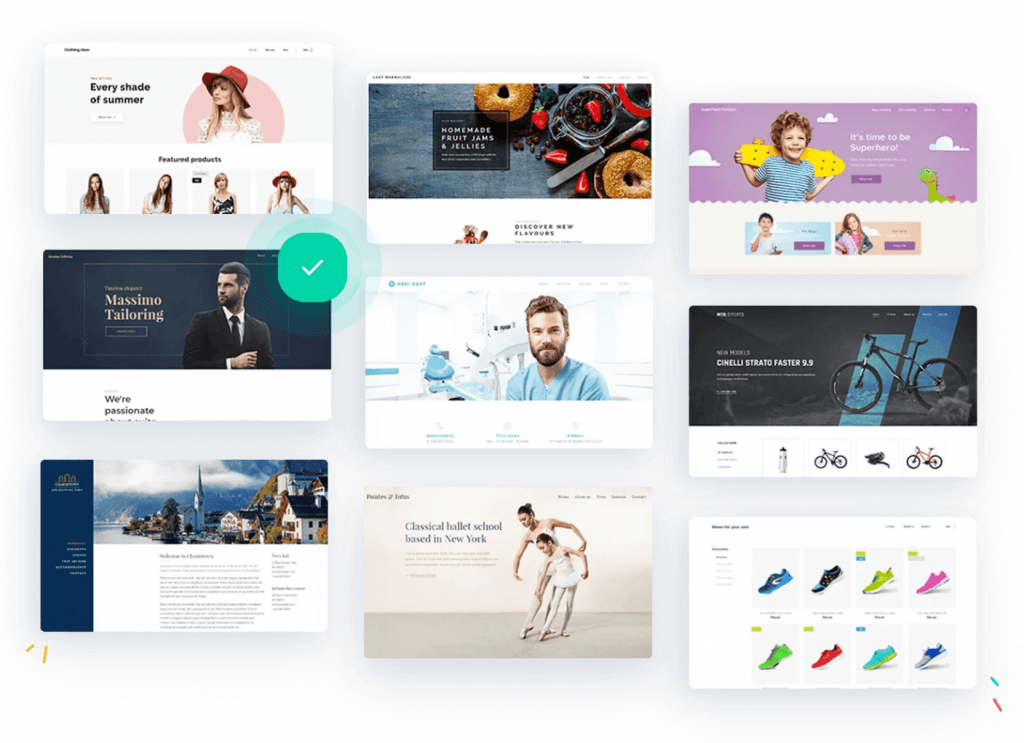
Tip:
Go through the different sections of your theme and see what texts and pictures are needed. Then go offline for a moment and prepare all your own texts in a Word document. And also gather the pictures you want to use and save them in a folder on your computer. That will make it much easier to build your site, because that way you know what structure you want.
3. Choose the overall look and feel of your website
Each theme is ready to use, which means that you can start adding your own texts and pictures right away. But perhaps you would like to make some changes? That is possible. Each element of your chosen theme is fully customisable: fonts, title sizes, button colours...
You can adjust the design to your own taste down to the finest detail. And every change you make will immediately appear on your canvas. You can do this for each page, but if you want to maintain a consistent style across your website, we recommend that you make these changes in your general layout and save them so that you can apply them to any page.
4. Edit the appearance of individual pages
After the general look and feel, you will have to work on the design of your individual pages. Your workspace there usually consists of a header and a footer, with the canvas in between. This consists of rows, and each row has columns. This is necessary to make sure that it can be displayed on any device: on narrower screens, the columns are arranged one below the other, while on wider screens, they are arranged side by side.
The easiest thing to do is just to use the existing rows and columns of a page, where you replace the texts and pictures with your own content. But you can also change the whole structure: add or remove rows and columns, choose one of the standard designs such as "testimonials", "about us", etc. You can even insert a blank section, which you are free to design yourself from scratch. You can easily add building blocks with just a few clicks: a text field, a picture, a form, etc.
Tip:
Add comments while you are working. For example, to remind you that you need to edit a text or add info.
5. Replace the standard content with your own texts and pictures
Now that you have chosen the appearance of your site, you can add your content. If your text is already available in your Word document, it is super easy: just copy/paste your own text and adjust the formatting (such as putting text in bold) if you so wish. Of course, you can always just start typing in your site itself.
You can replace both a background picture and an individual picture. Here, you can choose from:
- Your own pictures
- Other standard pictures that go with the theme
- Additional images that Combell offers you for free
- Images purchased from an image bank.
Tip:
Saving all the pictures you want to use in your gallery will make things easier. That way, you only have to go through the upload process once and you can add your images later in just a few clicks.
6. Adding, deleting and hierarchically arranging pages
Creating or deleting additional pages is also very easy. When you add a page, you can choose from well-designed templates that are specifically tailored to your theme, such as "Booking" in the case of a restaurant theme. Or you can choose a more general template, like "about us" or "contact". The latter includes, for example, a Google Map, a contact form, etc. All you have to do is fill in your address details, and the template will arrange everything neatly in the right layout.
If you are not afraid to take the plunge, you can even design a page entirely by yourself, with rows and columns – everything is possible! And the best part is that everything works very intuitively and you can preview everything immediately.
It is best to arrange your pages in a hierarchical structure, with a main page and subpages. This way, the navigation menu on your website will remain clear. And this is very simple too: in the overview of your pages, just drag and drop the subpage to the right, and it will appear under the main page.
7. Optimising your website for search engines
Having a beautiful website is not enough; you also have to attract your (potential) customers. You can do this by getting your website to rank high in SERPs – in technical terms, this is called Search Engine Optimisation (SEO).
Also read
Effective SEO is an art. But your SiteBuilder comes with a lot of built-in SEO tools. You just need to fill in some information (such as the keywords you want to be found for, a description of your page, etc.) and the SiteBuilder system will take care of the rest.
8. Extra features make your site even more attractive
With these 7 steps, your basic website is ready to be published. You can preview what your site will look like, and if you are satisfied with the result, you can get your site online with a simple click of a button. Your website is ready to welcome visitors!
In the next few days, you will be looking forward to the success of your website. If you want to be able to follow statistics about your visitors, you can do so by connecting your website to Google Analytics, but also via your Combell control panel.
And if you want to add some extra features to your website to make it even more attractive, we have some nice suggestions, for which you will also find ready-made templates in your SiteBuilder. You can e.g. add the following:
- Favicon: this can be seen on the tab of your visitor's browser.
- Open Graph image for social networks: this is displayed when people share (a page of) your website on social networks.
- Home screen pictogram: shown on iPhones and iPads when your site is bookmarked on the home screen.
- Dynamic actions: IFTT (If This Then That) actions that are automatically performed when a certain event occurs. You can e.g. offer a bonus code to someone who visits your website for the third time.
- Blog: to make sure your visitors come back and regularly post news about your company.
- Newsletter (widget): for sending articles from your blog or making special campaigns known to your (potential) customers.
- Product page: From a Standard package, you can activate a webshop on your SiteBuilder. It will include everything you need to start selling your products online: product presentation pages, shopping cart, payment module, stock management...
These are only a few of the many possibilities to customise your SiteBuilder website and to provide it with advanced features. And that without any programming knowledge: everything remains simple, you have detailed explanations at every step, and if you ever get stuck, our support files and our helpdesk are there for you.


