What is RDP (Remote Desktop Protocol)?
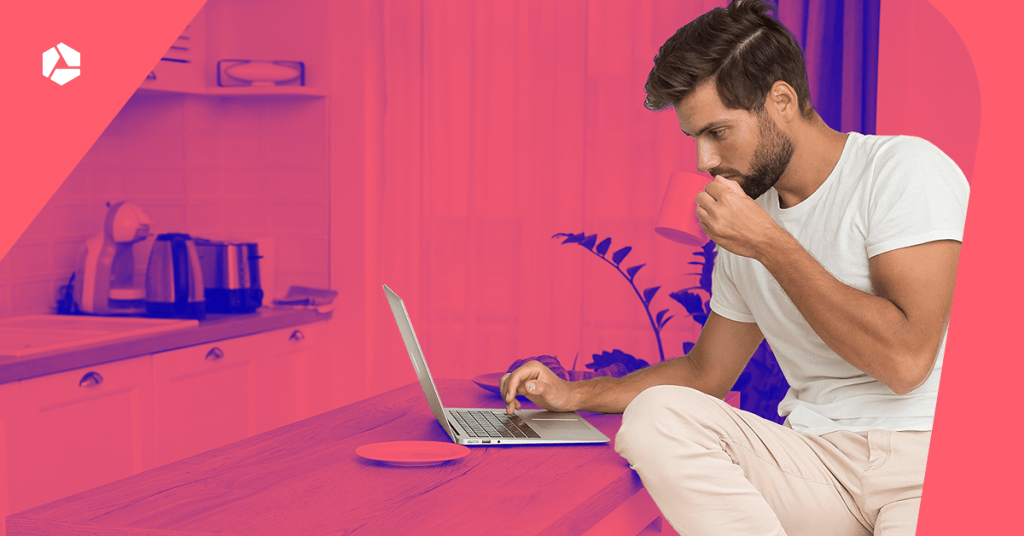
Imagine being able to connect to any computer and use it immediately, without needing to be near the device. How convenient would that be? The Remote Desktop Protocol (RDP) makes this possible. Discover all the details!
Explained for you: what is Remote Desktop Protocol?
An RDP connection allows you to connect to a computer at a different location and use it remotely, including all the software and files installed on that device.
Remote Desktop Protocol—often simply referred to as RDP—lets you control another computer. For example, you might be working from home in Ghent and want to access a computer located at your office in Liège. That’s the basic idea of RDP.
Helpdesk staff often use Remote Desktop Services to take over their customers' screens and make direct changes. As we increasingly work from various locations, the Remote Desktop Protocol adds flexibility, efficiency, and ease of use in the workplace.
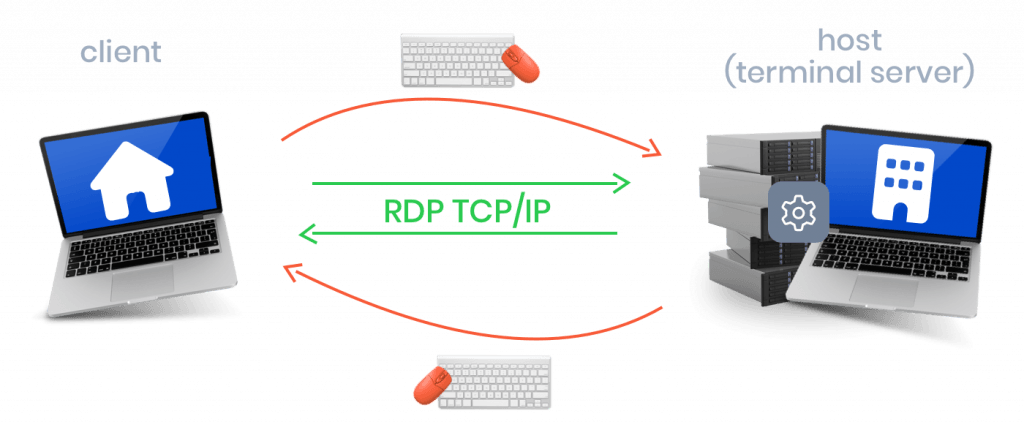
How does RDP work?
Microsoft developed RDP (Remote Desktop Protocol) to allow remote access to Microsoft Windows Servers for both administrators and end users. RDP operates using a host and a client, meaning you need client software and server software (for the host).
The host is the computer at a different location that you want to control, running an RDP server. The client is the computer you use to connect, running RDP client software.
Once you establish a connection, the RDP link is created. The Remote Desktop server and client communicate, allowing your commands and the display from the host to be shared. Windows users don’t need special software to use Remote Desktop, as RDP is pre-installed on Windows Servers.
Network port
For those looking for more technical details: RDP client and server software communicate via a network port, specifically port 3389.
Behind the scenes, the TCP/IP transport protocol ensures that cursor movements, keyboard input, and other commands are transmitted to the host.
Is it the same as working in the cloud?
No, connecting via Remote Desktop is not the same as working in the cloud. While both RDP (over the internet) and cloud computing allow you to work remotely, that’s where the comparison ends.
With cloud computing, you access data stored on cloud servers, without connecting to the hard drive of a desktop computer. However, with Remote Desktop Protocol, it’s as if you’re sitting right in front of the computer you want to use. You have full access to its hard drive and resources.
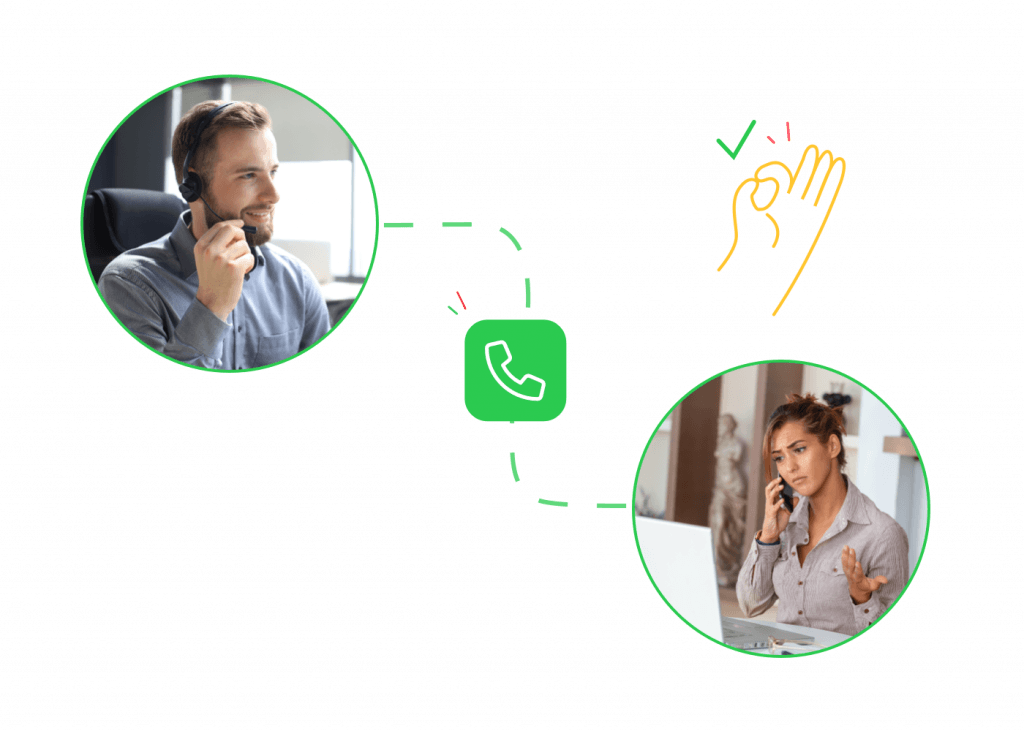
RDP in action
- RDP is frequently used by system administrators and helpdesk staff to provide technical support on Microsoft Windows Servers and specific Microsoft Windows Desktop systems. When connecting to servers, RDP consistently offers a user-friendly graphical interface (GUI), making it particularly suitable for administrators.
- Sales and marketing staff can use RDP to demonstrate processes or software applications that are typically only accessible on-site.
- Employees can use RDP to access their work computers from home or other remote locations, providing flexibility and enabling remote work.
- Also convenient: by sharing the same Remote Desktop, multiple users can access the same resources and data.
- RDP is also used to access virtual machines in cloud environments, allowing cloud-based environments to be managed as if they were physical machines.
- RDP can be used to securely access sensitive data and applications, ensuring that the data remains on the remote machine and is not transferred to the local device.
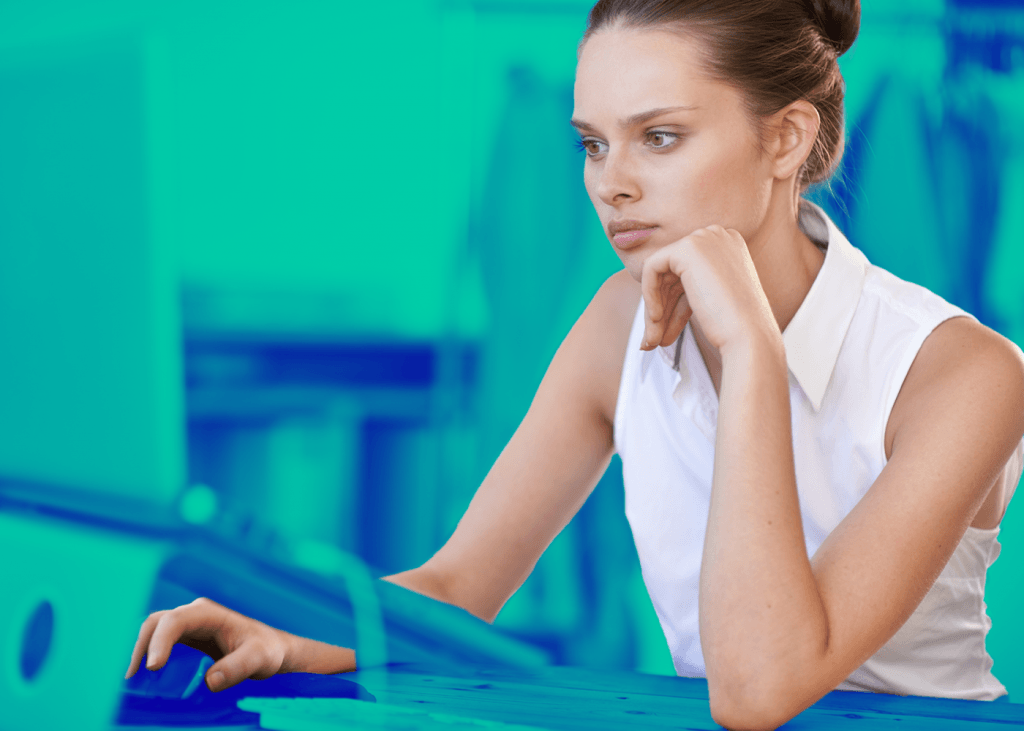
What are the advantages of Remote Desktop?
Is Remote Desktop secure?
RDP encrypts all data, ensuring that hackers cannot intercept any information. In this regard, you can rest assured that exchanging data via RDP is safe.
However, many cyberattacks still occur through the Remote Desktop Protocol, as reported by ITdaily (Dutch). They recommend two-factor authentication (2FA), regardless of what additional security measures you implement.
Weak user passwords can pose risks with RDP, and hackers are well aware of this, making RDP login credentials a frequent target.
Hackers also target network port 3389 using man-in-the-middle attacks, where the hacker positions themselves between the client and the RDP server, allowing them to intercept, read, and manipulate data.
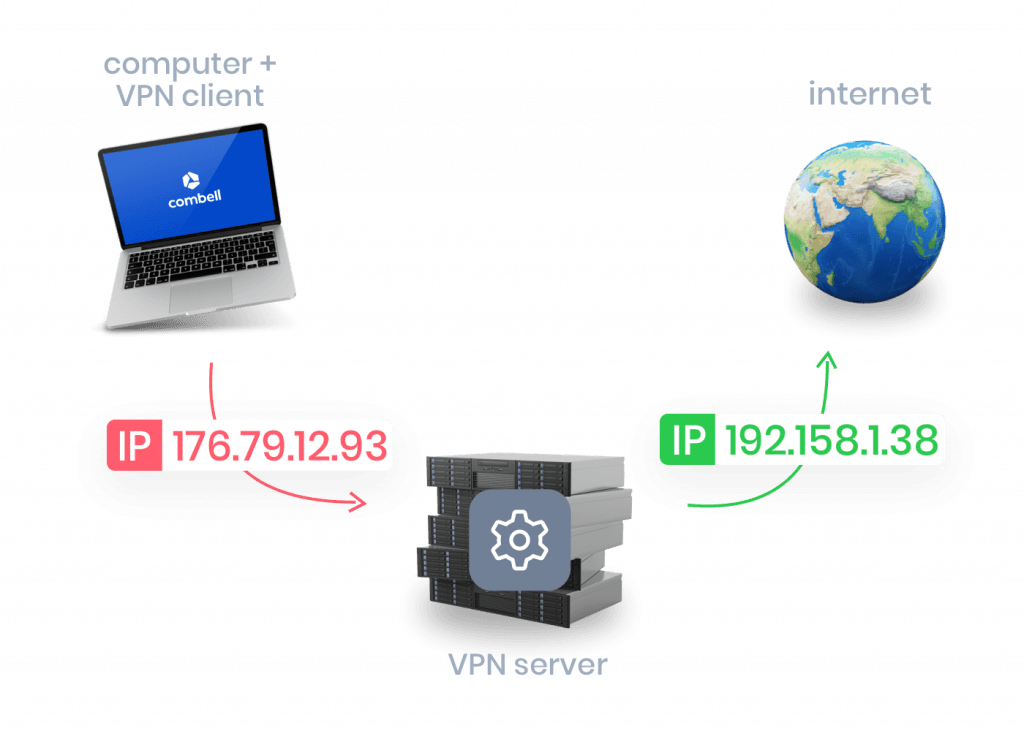
Securing your RDP connection
It’s crucial to properly secure your RDP connection to prevent hackers from gaining access.
One way to do this is by restricting external access to RDP, allowing only the employees who need it, rather than leaving it open to everyone. You can also require users to connect via a Virtual Private Network (VPN) or use platforms like Keeper Connection Manager, where end-users connect through a secure browser to access underlying systems.
Another method to enhance your Remote Desktop security is to enable a rate limit to protect against brute force password attacks. Rate limits prevent bots from making hundreds of thousands of rapid password guesses and block the user after a few failed attempts, helping to keep your system secure.
Educate your staff on the importance of using strong, unique passwords and not reusing the same password across different platforms. Encourage them to enable two-factor authentication (2FA) for logging in and provide tips on using password managers.
Additionally, securing network port 3389 is essential. Set up a robust firewall and, if possible, create an allowlist of IP addresses that can access the port.
To further reduce risks, establish permanent IPSEC connections between your office network and the Remote Desktop Server Farms for employees who frequently work on-site. This adds an extra layer of security to your RDP environment.
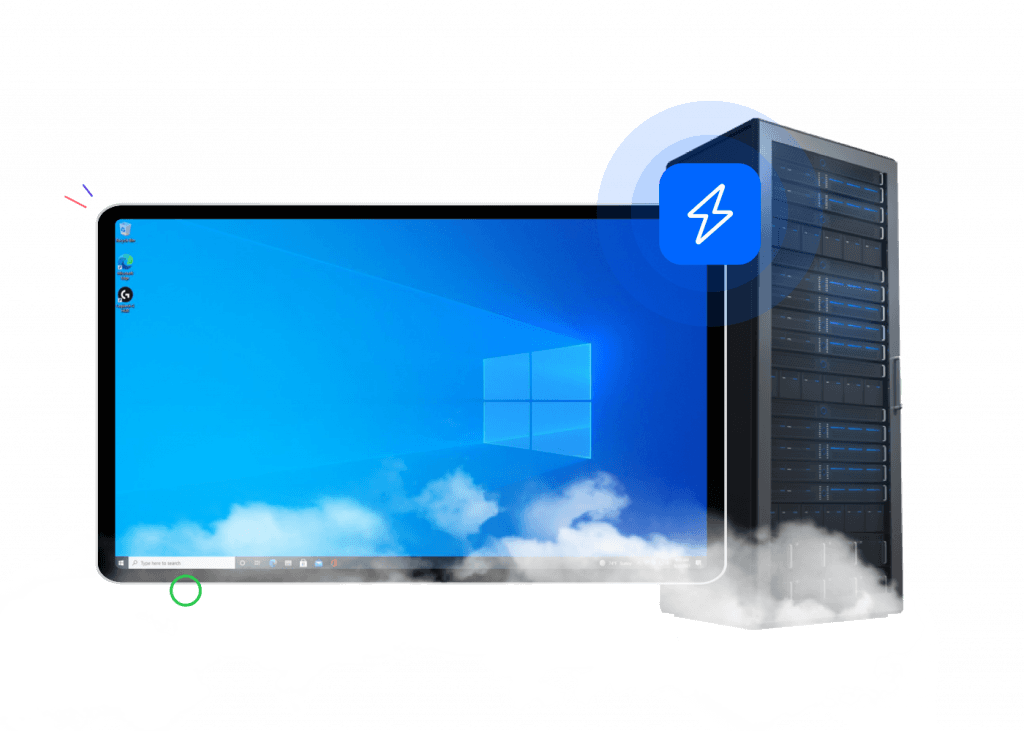
Launching Remote Desktop via Combell
After reading this article, are you interested in launching a Remote Desktop Protocol for your devices? Want to do it with guidance from experienced experts? We've got great news for you!
Here at Combell, we’ll set up a super-powerful computer in the cloud for you, installing Windows and your programs. You can log in from any computer or tablet and instantly access your remote desktop, programs, and files, with all your settings just as you left them. Plus, you’ll get 24/7 free top-notch support whenever you need it. 😄
Our team is available 24/7 to offer free advice. Don’t hesitate to contact us with any questions or to request a quote.