If you opted for a POP configuration, e-mails may remain in your online mailbox / server, even after you delete them in Apple Mail. After a while the online mailbox will be full so that you will no longer receive any new e-mails. You must then delete e-mails from your online mailbox to make room.
To prevent your online mailbox from becoming full, you can choose to automatically delete emails from the server in Apple Mail. All your e-mails will remain accessible in Apple mail but not in your online mailbox.
Is your mailbox already full? Then first delete redundant e-mails via webmail
Follow these steps in Apple Mail:
- Via the navigation bar at the top you go to “Mail”> “Preferences”.
- Go to the “Accounts” tab and choose the account for which you want to make the change in the left margin.
- Go to the “Account Information” tab and check the option to delete emails from the server after retrieving Apple Mail.
Via the drop-down menu you choose when Apple Mail should delete the message from the server (by default after 1 week).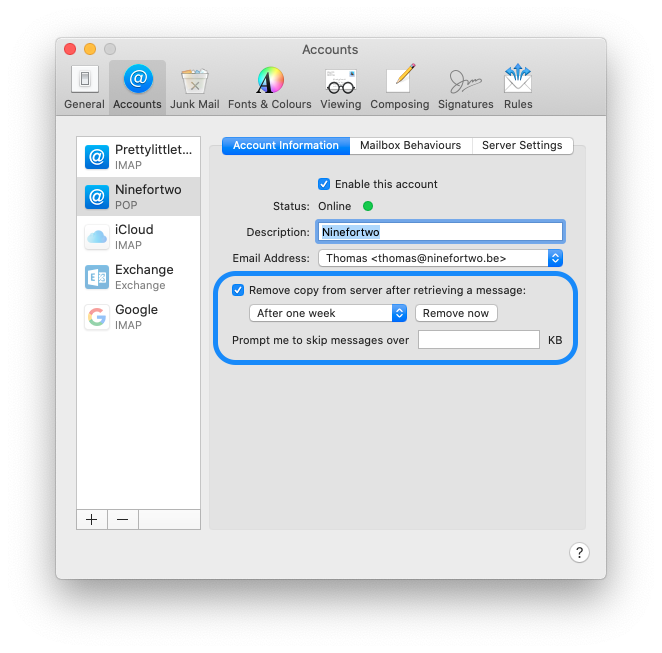
- Restart Apple Mail to activate the settings.

