Forgot your password or you just want to change it? There are several ways to change your password.
Change the password of your Basic mailbox
- Control panel
- Webmail
Follow these steps in the control panel:
1. Go to “My products”> “E-mail hosting”> “Manage e-mail”.
2. In the menu on the left you choose “Mailboxes”.
3. Select the mailbox for which you want to set a new password and click on “Manage”.
4. Scroll down and click on “Edit password”.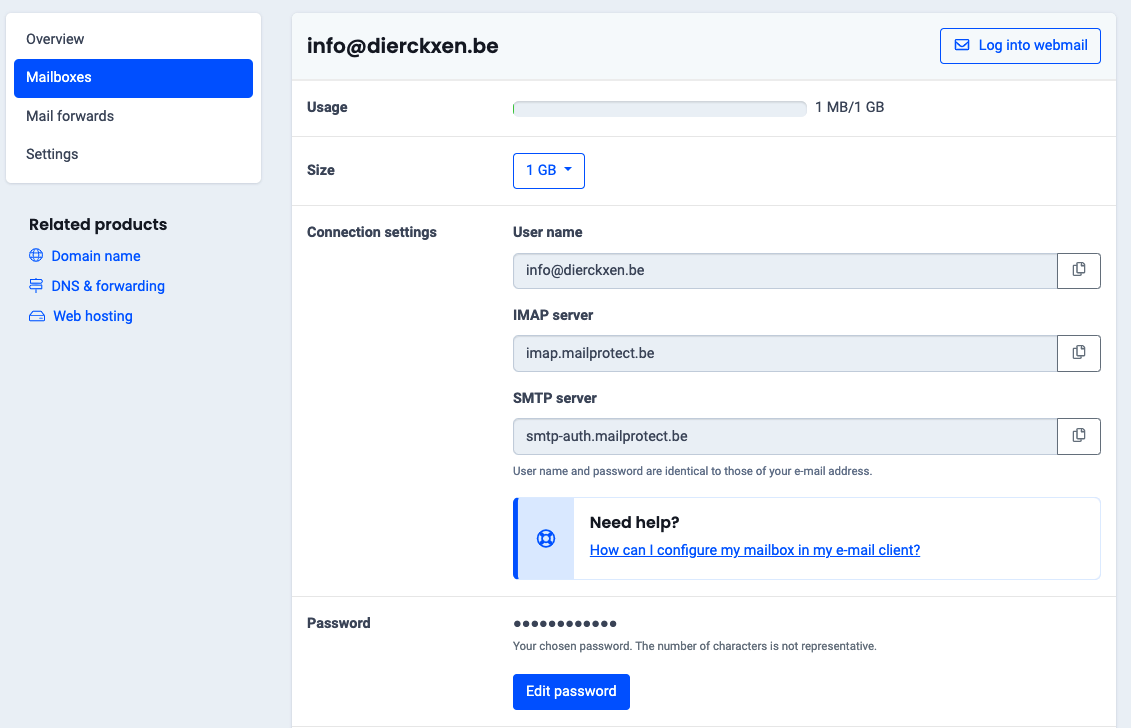
5. Enter a new password and click on “Edit password”.
Follow these steps in Webmail:
Click on “Settings” at the top.
Select “Password” in the menu on the left (see image).
Enter a new password (2x).
Confirm with a click on “Save”.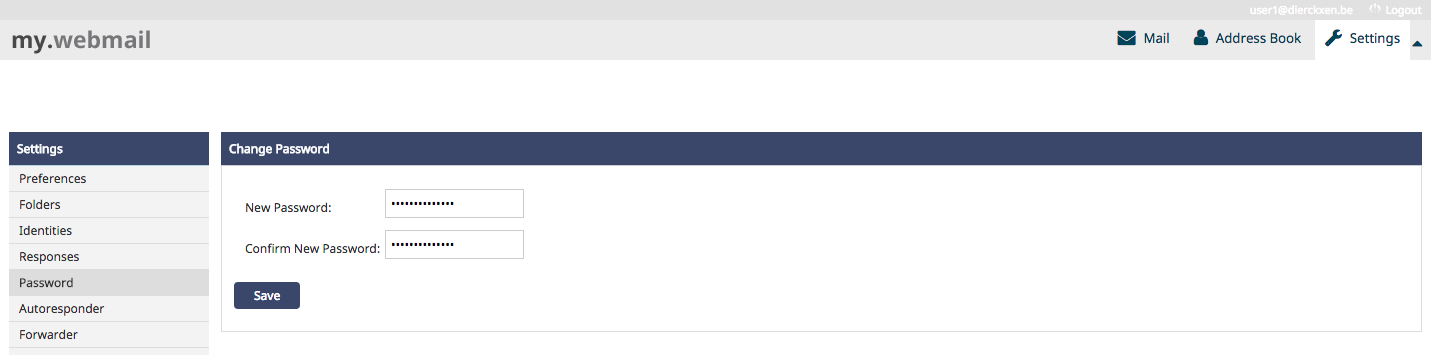
Change the password of your Exchange mailbox
Follow these steps in the control panel to change your Exchange mail password:
- Go to the horizontal menu at the top. Click on “My Products”.
- Find in the menu “My e-mail addresses” and click on it.
- Search for the domain name that the Exchange mailbox uses. Click on the corresponding “Manage” button.
- From the menu on the left, choose “Mailboxes”.
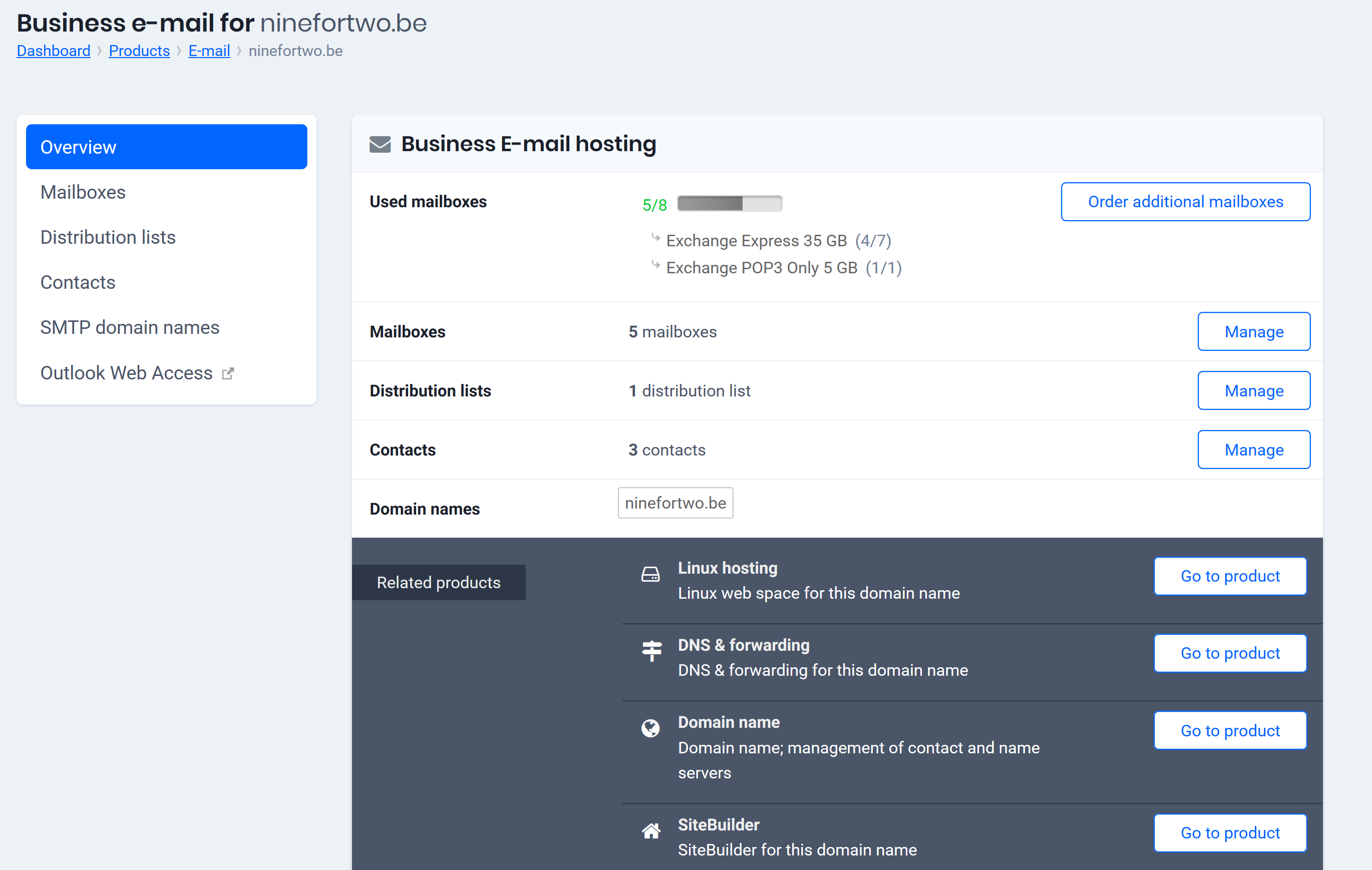
- Find the mailbox that you want to change and click on “Details”.
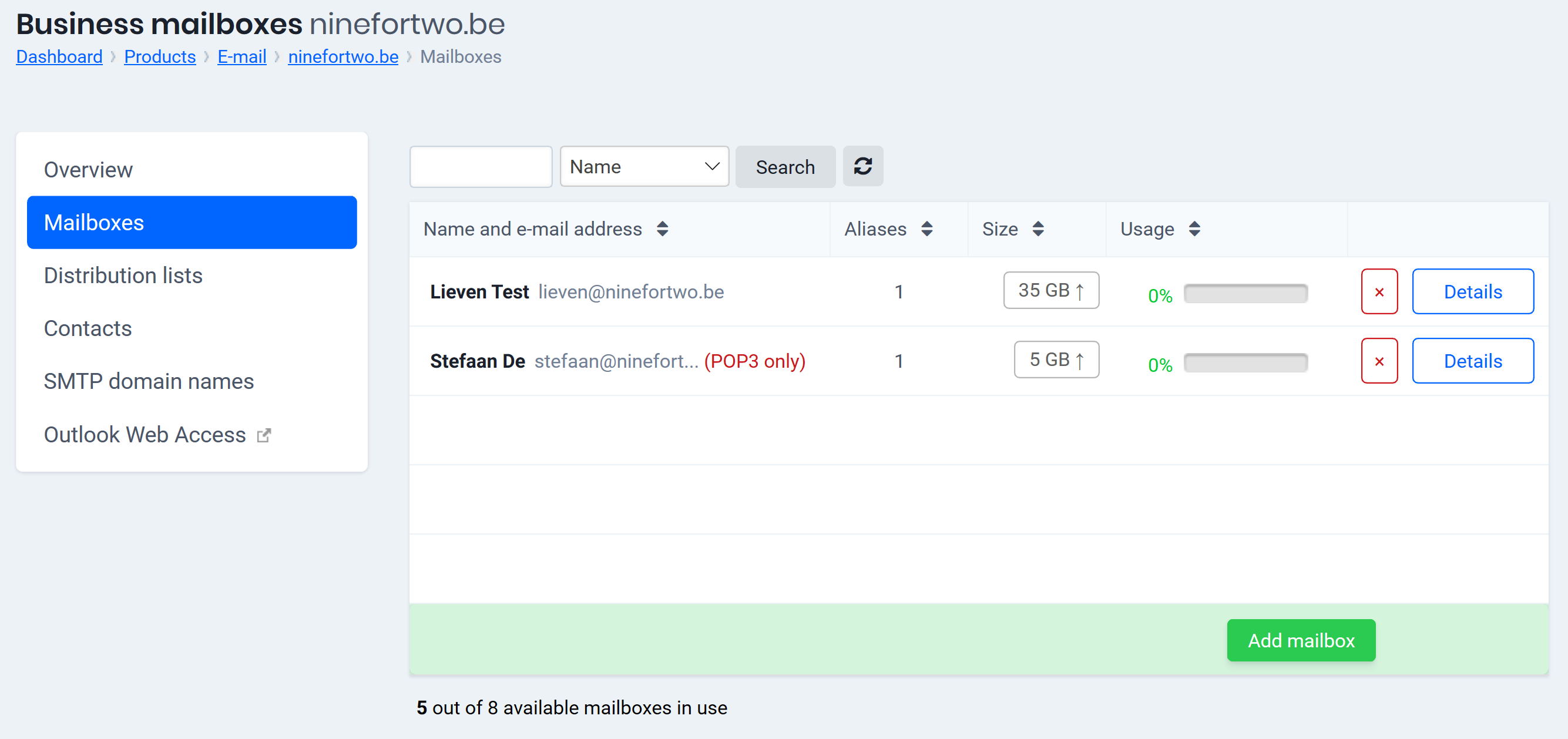
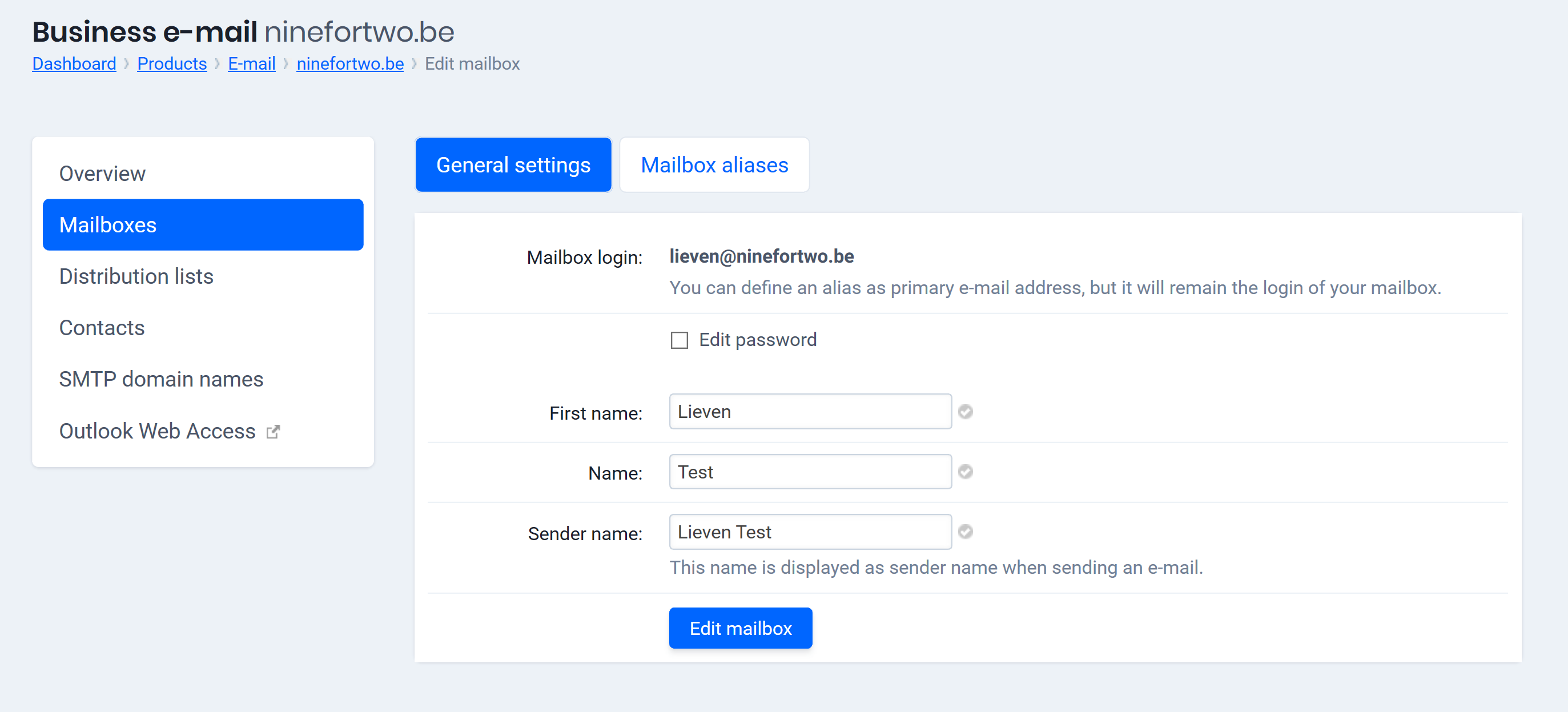
- Check the box next to “Change password”.
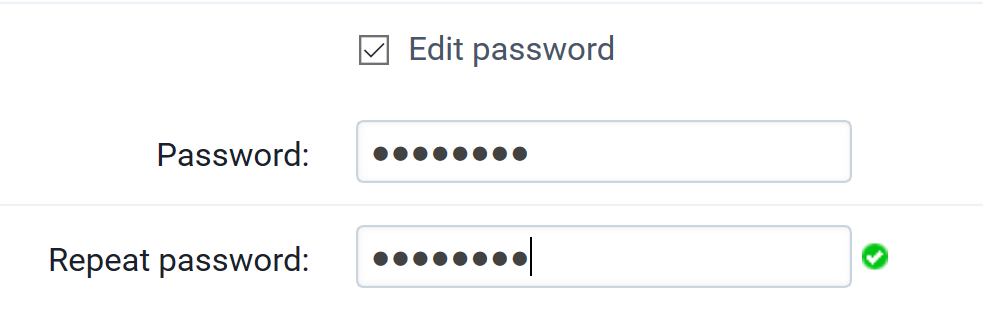
- Think of a secure password that you can easily remember, enter it and confirm it in the “Repeat password” box. If you have no other changes to make, click directly on the “Change Mailbox” button.
- A confirmation appears: The changes to this mailbox have been made.

