Taking time to understand complex laws and regulations and implement them does require time and money that you could otherwise use towards your business.
We can help you solve this challenge. With iubenda, you can easily check off all the right legal requirements – without sacrificing important business processes like speed and user experience.
The software tools of iubenda are currently trusted by more than 90,000 clients worldwide and are designed to help you achieve full compliance and keep focusing on what matters most: your business.
1. Set up iubenda
Follow these steps to set up iubenda in our Control panel
- Go to “My Products” > “Online Compliance” > Click on “Manage online compliance” for your domain.
- On the right, click on “Open iubenda dashboard”.
- In the iubenda dashboard, click on “Scan this website” on the right.
- Select your website and click on “Next”.
- Select your country and language and continue.
- Define where your targeted users live (for ex. worldwide or in a specific country) and click on “Next”.
- Choose the type of your website (for ex. generic, e-commerce, blog …) and click on “Next”.
- The tool will scan your website to see which services you are using on your website.
- After the scan is done, click on “Solutions and embedding” on the right.
Now start with creating a privacy and cookie policy
- Click on “Generate now” under Privacy and cookie policy.
- Click on “Add a service” to add services you are using on your website.
- Under “Perfect matches” you’ll find the services we detected on your website. Select the detected services, edit them to your needs and save your changes.
- Be sure to check the services under “Suggestions” and “Most frequent services” as well.
- After adding all your services, click on “Save and close” at the bottom of the screen.
- Now review the added services and click on “Next”.
- Enter the contact details of your website and click on “Next”.
- Your privacy and cookie policy is being generated. Click on “Next” to continue.
Now create a cookie banner for your website
- Click on “Setup” under Privacy controls and cookie solution
- Select where your visitors are located and confirm
- The privacy law that applies to your website is selected. Continue and confirm your choice.
- Next, change the style and copy of your cookie banner to your own taste and continue.
- Select “Use iubenda” to link your cookie banner to the privacy and cookie policy you generated with iubenda.
- Confirm to continue and click on “Complete the configuration”.
- On the next screen you will find the embed codes to implement the documents and cookie banner on your website. You will need these to implement iubenda on your website, see below.
2. Implement iubenda on your website
After creating your privacy policy, cookie policy and cookie banner in iubenda, it’s time to implement these on your website. Follow our instructions for WordPress, SiteBuilder or HTML.
Implementing iubenda on WordPress
First, create your privacy and cookie policy and cookie banner in iubenda (see above).
Follow these steps to implement iubenda on WordPress
- Go to the WordPress dashboard of your website
- Click on “Plugins” in the left navigation and click on “Add new plugin”
- Now search for “iubenda” to find the correct plugin
- Click on “Install now” when you see the iubenda plugin
- Wait for the plugin to install on your website, then click “Activate”
- Now click on “iubenda” in the left navigation
- Click on “Help me get compliant” and choose “I’ve already made the set up on iubenda.com”
- Select the products you activated (for most users this is “Privacy and cookie policy” and “Privacy controls and cookie solution)
- Now copy the embed codes for the Privacy policy and Cookie policy in the first field. See above on where to find these codes.
- And copy and past the embed code for the Privacy controls and cookie solution in the second field.
- Click on “Synchronize products” to complete
Implementing iubenda on SiteBuilder
First, create your privacy and cookie policy and cookie banner in iubenda (see above).
Follow these steps to implent iubenda on SiteBuilder
- Go to our control panel
- Go to “My Products” > “Online Compliance” > Click on “Manage online compliance” for your domain.
- On the right, click on “Open iubenda dashboard”.
- Scroll down and click on “Embed” to find the embed codes
- Copy the three embed codes for the Privacy policy, the Cookie policy and Privacy controls and cookie solution and paste them in a text document
- Now, in our control panel, go to “My Products” > “SiteBuilder” > Click on “Manage site” for your domain.
- Click on “Open SiteBuilder” on the left
- Now, click on “Edit site” in SiteBuilder
- Scroll down to the footer of your website and add an HTML content block
- Paste the first two embed codes (for the privacy policy and cookie policy) in this HTML block
- Now open the “Settings” at the top of the screen and go to “Website settings”
- Click on “Website header and footer” and paste the third embed code (for the Privacy controls and cookie solution) in the field “Website footer HTML code” and save
- Next, go to Cookie bar management in the same “Website settings” menu and disable “Show cookie consent bar”. This will otherwise overlap with iubenda.
- Publish your website to activate iubenda on your website.
Implementing iubenda on your website via HTML
First, create your privacy and cookie policy and cookie banner in iubenda (see above).
Follow these steps to implement iubenda on your website via HTML
- Connect to your hosting package via FTP (or similar) and go to the folder “www”. Your website is stored in that folder.
- Now locate the file index.html or index.php and open it
- Scroll down till you see </body>
- Add the three embed codes of iubenda (see above) just before </body>
- Save your changes and check how it appears on your website. You might need to clear your cache first.
How can iubenda help you?
We believe in the importance of a comprehensive approach to online legal compliance. Our complete set of solutions makes it super simple to check off all the right legal requirements.
And while we take care of all the complex legal details for you, you can decide, based on your compliance needs, business aims and design preferences, the language, content and specific appearance of your legal documents.
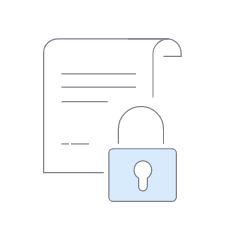
Privacy and Cookie Policy Generator
Generate a beautiful, precise Privacy and Cookie Policy in minutes that describes in detail all the private data processing activities carried out by your website/app.
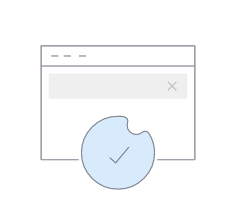
Privacy Controls and Cookie Solution
Create, in just a few clicks, a beautiful, fully customizable cookie banner, seamlessly collect users’ consent for non-technical cookies installation and implement prior blocking of non-technical cookies prior to consent.
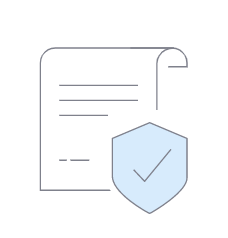
Terms and Conditions Generator
Terms & Conditions are essential for protecting you from potential liabilities. Our powerful Terms and Conditions Generator lets you create professional, lawyer-drafted Terms documents in minutes. The Generator is fully optimized for e-commerce, blogs, apps, marketplace, SaaS and more.

Consent Database
Easily store proof of consent and manage consent and privacy preferences for each of your users. Build detailed consent records, including the exact time when consent was provided, and the identity of the user that provided the consent.
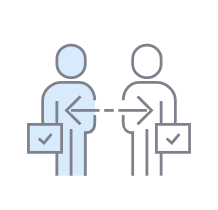
Internal Privacy Management
Overcome, in just a few clicks, the technical challenge of recording and managing all the data processing activity within your organization.

