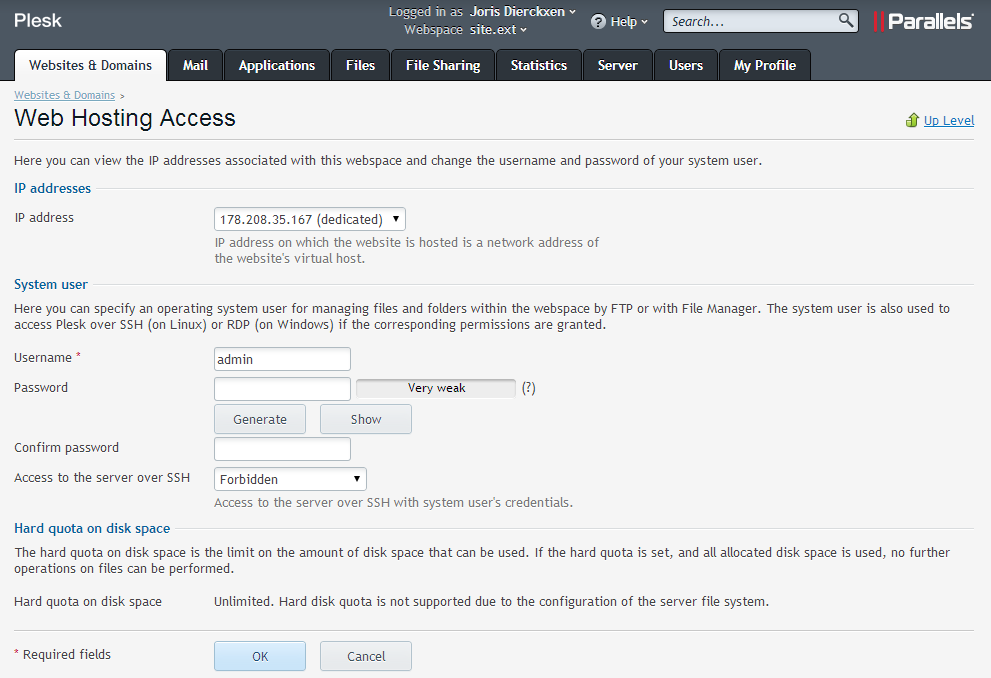To change the hosting account password, follow the steps below.
- Log in your Plesk control panel.
- Navigate to the horizontal menu at the top.
- Click on the ‘Websites & Domains’ section.
- Here you see an overview of all available webspaces, including your default one. On the side menu to your right, find the ‘Webspaces’ link. Click on it.
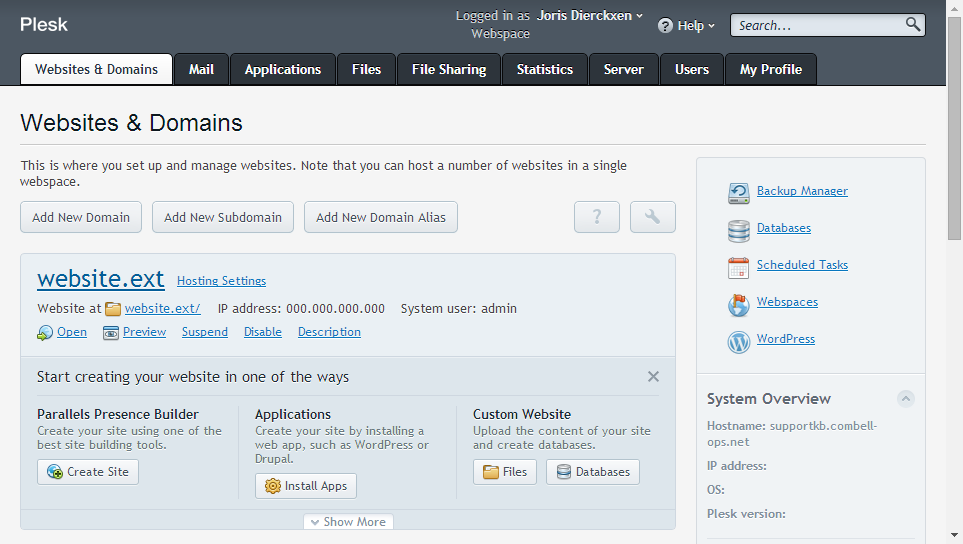
- Click on the domain name you would like to change the password for.
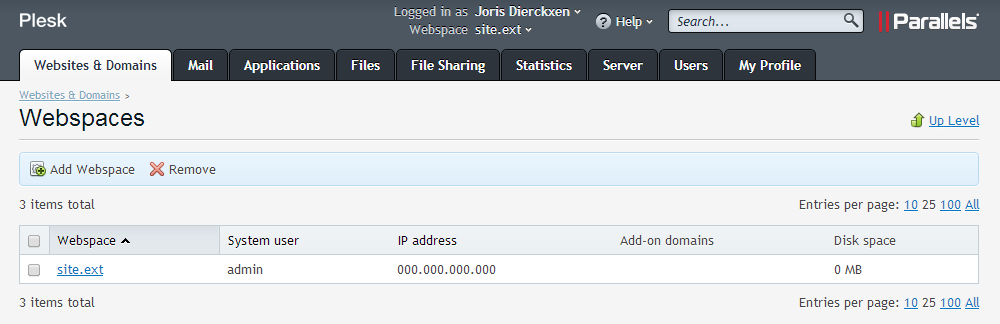
- Type and retype the new password and click on ‘OK’.