To create a new access to your account, follow the steps below:
- Login your Plesk control panel.
- Navigate to the horizontal menu at the top.
- Click on the ‘Users’ section.
- Here you will see all created users, including the default one – the one you are currently logged in as. You can enter an Edit section if you click on a user. On the right-hand side of the table you see the Role each user has in your account. Each role has different rights and restrictions within the control panel. Screen through the users and roles.
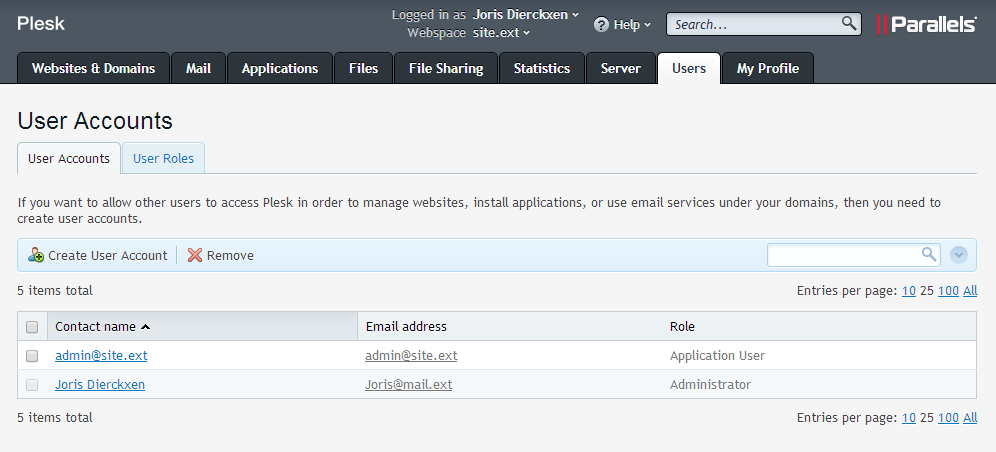
- These rights and restrictions belong to a specific user role. You can create a new role with rights and restrictions or change a specific user role via the User roles tab. This is useful when you are working with a certain set of users who must all have the same rights and restrictions.
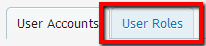

- Create a user role: click on Create user role. Determine to which functions this role can be accessed by clicking on Assigned or Rejected at the functions. Confirm with OK.
- Change a user role: in the User roles section, click the Role name that you want to change. Make the desired changes by clicking on Granted or Rejected at functions as desired. Confirm with OK.
- Tip: If you change the permissions for a certain user role, this applies to all users of this user role.


