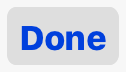If you configure the email client via IMAP connection all emails deleted on Mail App will be deleted on the server as soon as you close Mail App. Therefore, if you are using the IMAP protocol, this article does not concern you. If you are using pop3, you can limit retention on the server.
- Unlock your iPhone / iPad and go to “Settings”
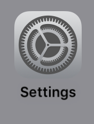
- Follow “Mail, Contacts, Calendars”
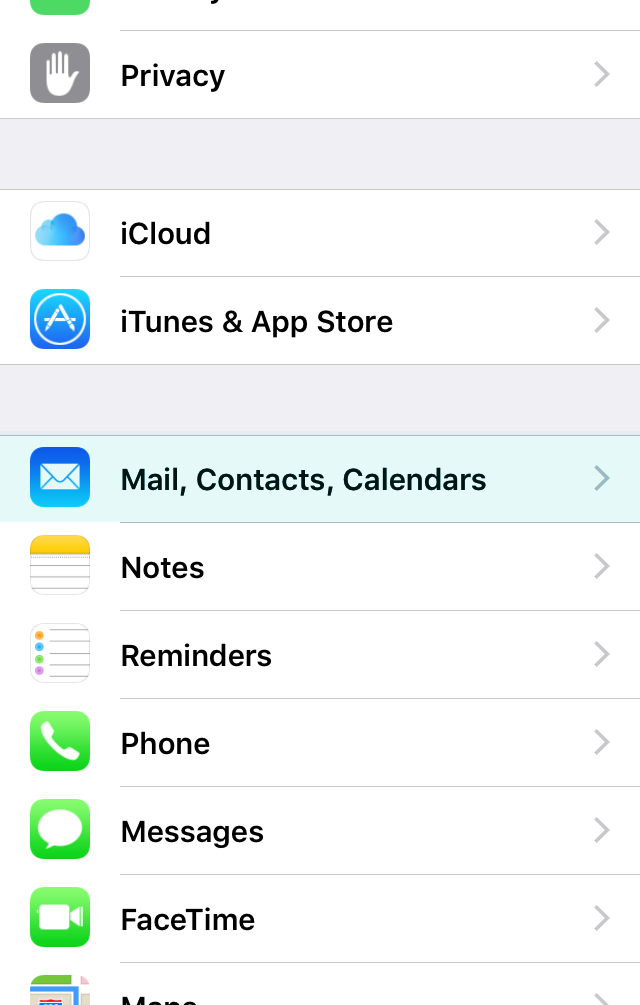
- Enter the account you would like to edit
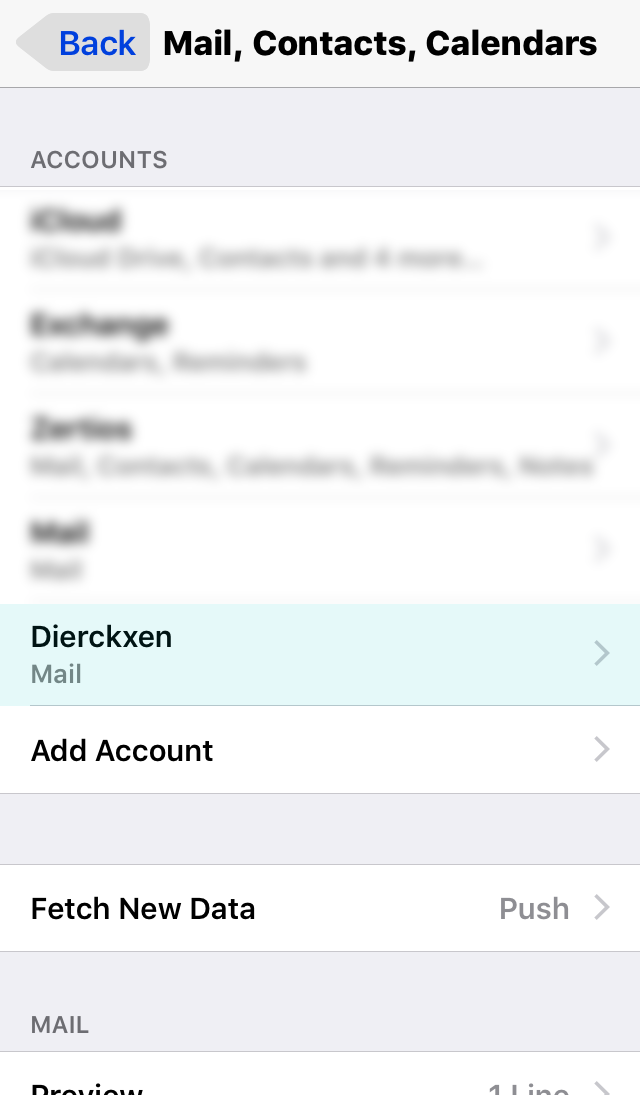
- Scroll all the way down and tap on “Advanced”

- In the “Deleted Messages” section choose to Remove “After one day”.

- OPTIONAL: You could opt to move deleted messages to an archive folder instead of deleting them.
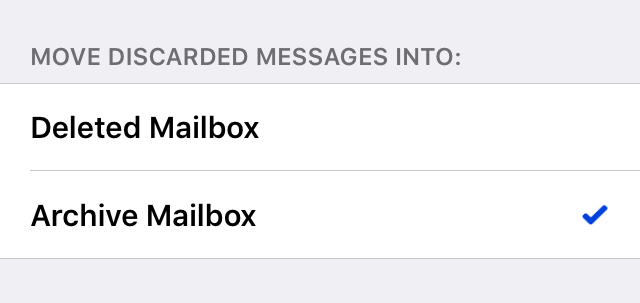
- In the “Deleted Messages” section choose to Remove “After one day”.
- Tap on the “Back” arrow at the upper left. Then on the upper right tap on “Done”. Your settings are now saved.