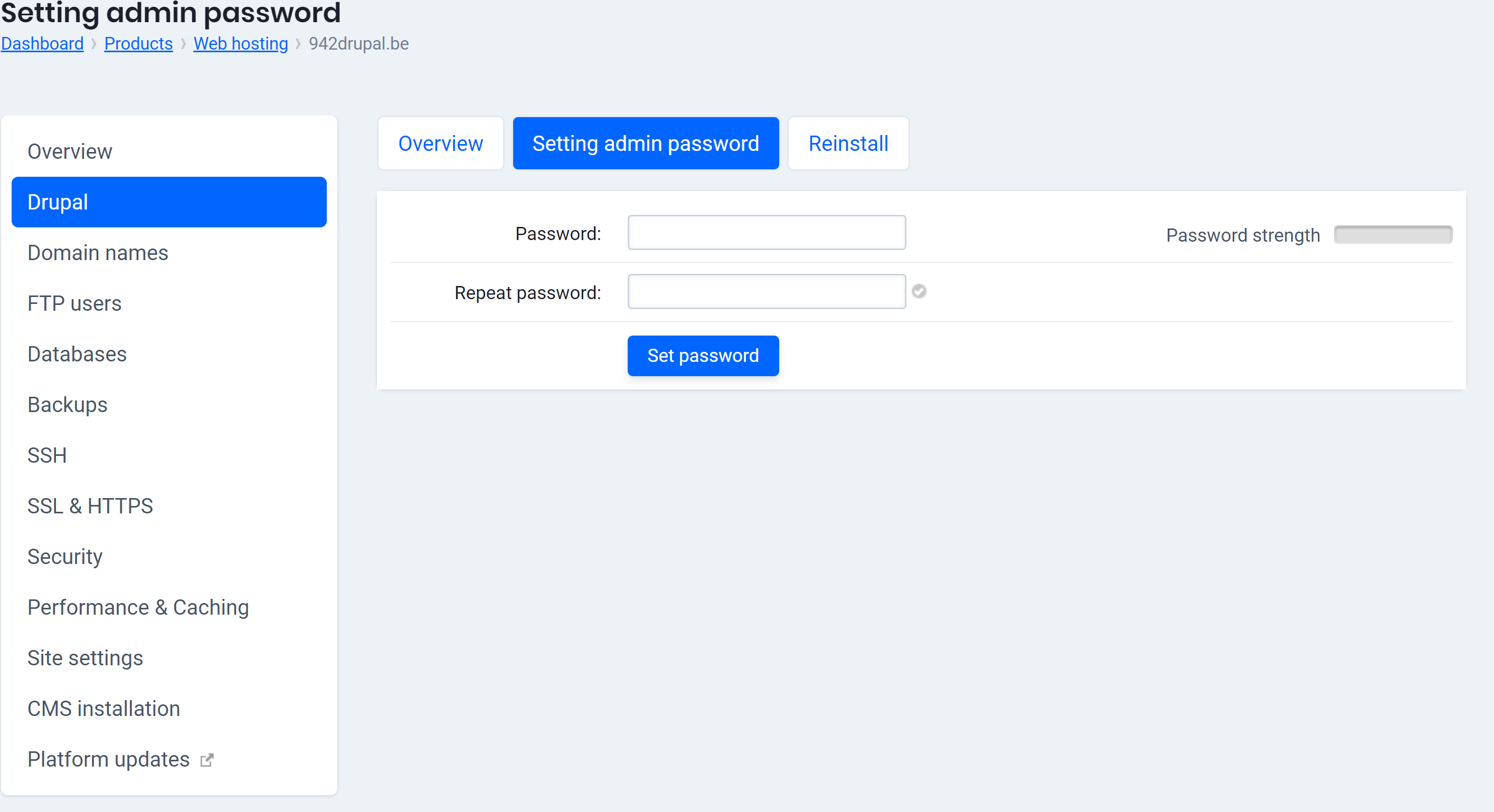If you have ordered a WordPress, Drupal or Joomla package, we will install it on your hosting package for you. To log in to your website, we immediately create an administrator. In this article we explain how to change the password of this administrator.
Follow these steps in the control panel to change the password of your website:
- Go to “My products”> “Web hosting” > Click on the button “Manage hosting” to the right of your domain name for which your CMS is installed.
- Choose your CMS in the menu on the left (WordPress, Joomla or Drupal)
- Switch to the “Setting admin password” tab.
- Choose a strong password, enter it again and click on “Set Password”.