With two factor authentication (2FA) you add an extra layer of security to your login. You will then receive a code on your smartphone that you must enter to log in. That way your account is even more secure.
Follow these steps in the control panel :
- In the upper right corner, click on your name > “Personal Information”.
- Choose in the menu on the left for “Two-factor authentication”
- Then click the “Configure two-factor authentication” button.

- You now get an overview of the actions you need to take to set up two-step verification. Be the first to download an app to generate the code. In this example we use “Duo Mobile”
- Scan the QR code with the app you chose. If you are unable to scan, enter the alphanumeric string.
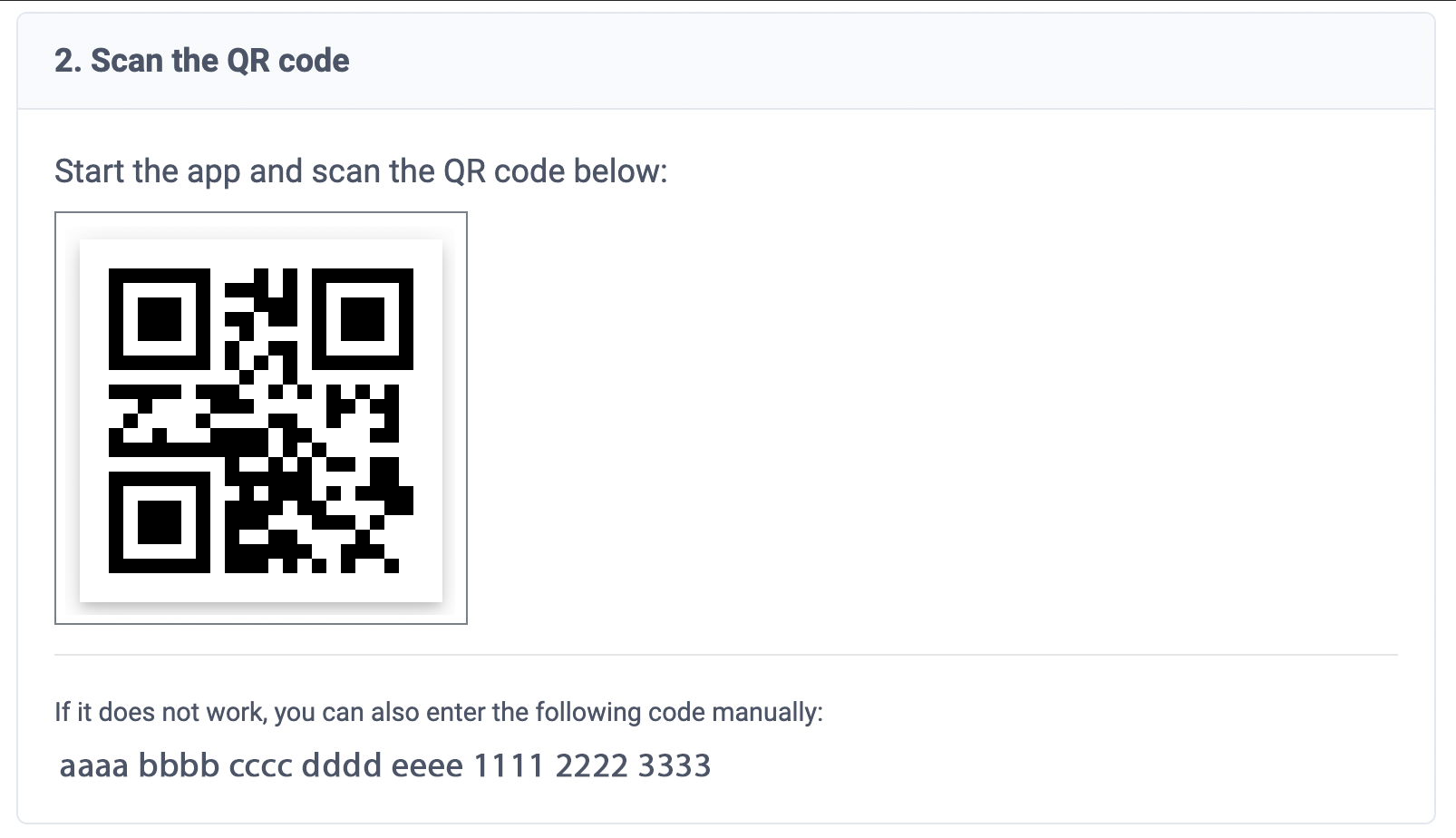
- The app will now give you a verification code. Enter it on the control panel and click on “Activate two-step verification”.
- From now on, when you log in, after typing in your username and password, you will have to enter the code from your Two-factor authentication app again.

