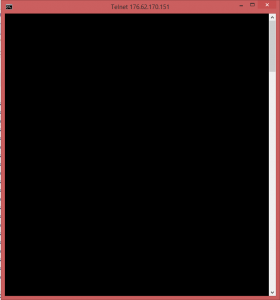Install the Telnet client:
- Press the Windows button to open your Start menu.

- Open Control Panel > Programs and Features

- Now click on Turn Windows Features On or Off
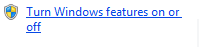
- Find the Telnet Client in the list and check it. Click on OK to save the changes.

Check the server port:
- Type in the following command and substitute your server name or IP and the port you want to check.
telnet name.server.com 80
OR
telnet xxx.xxx.xxx.xxx 80
![]()
- If the connection is successful that means the port is open – you will be shown a blank page and the name of your window will change to Telnet.