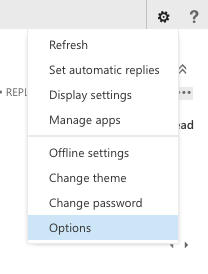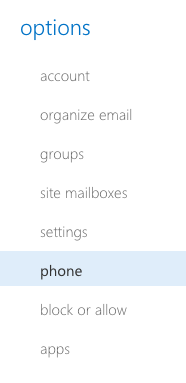Even if you have not set up your new Business email with a mail client, you can access and manage it via OWA – the Outlook Web App. In the OWA you can perform most actions you would with the local mail client. But it also offers you some interesting features.
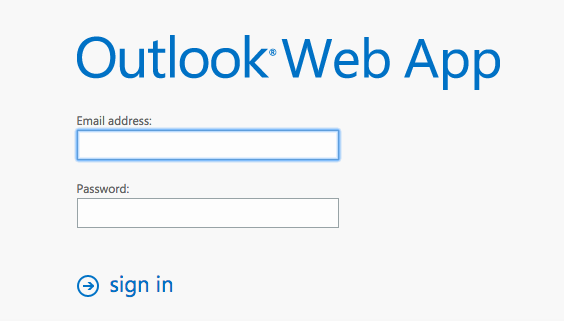
In OWA you can manage your ActiveSync list. It is a list of all mobile devices syncing data with your e-mail account. Those could be Windows tablets, Apple iPad, mobile phones or iOS devices.
You can access it if you click on the gear wheel in the upper right corner and choose “Options” > “Phone”.