To upgrade or downgrade a hosting account, it is best to change the service pack. First create a service pack with the desired up- or downgrade and then proceed with these steps.
Follow these steps in the control panel to upgrade / downgrade your service pack:
- Go to “Reseller”
- Select “Accounts” in the menu on the left and click on the triple-dot button to the right of the account for which you want to upgrade / downgrade the package. Now click on “Edit account”. Now you can review the service package.
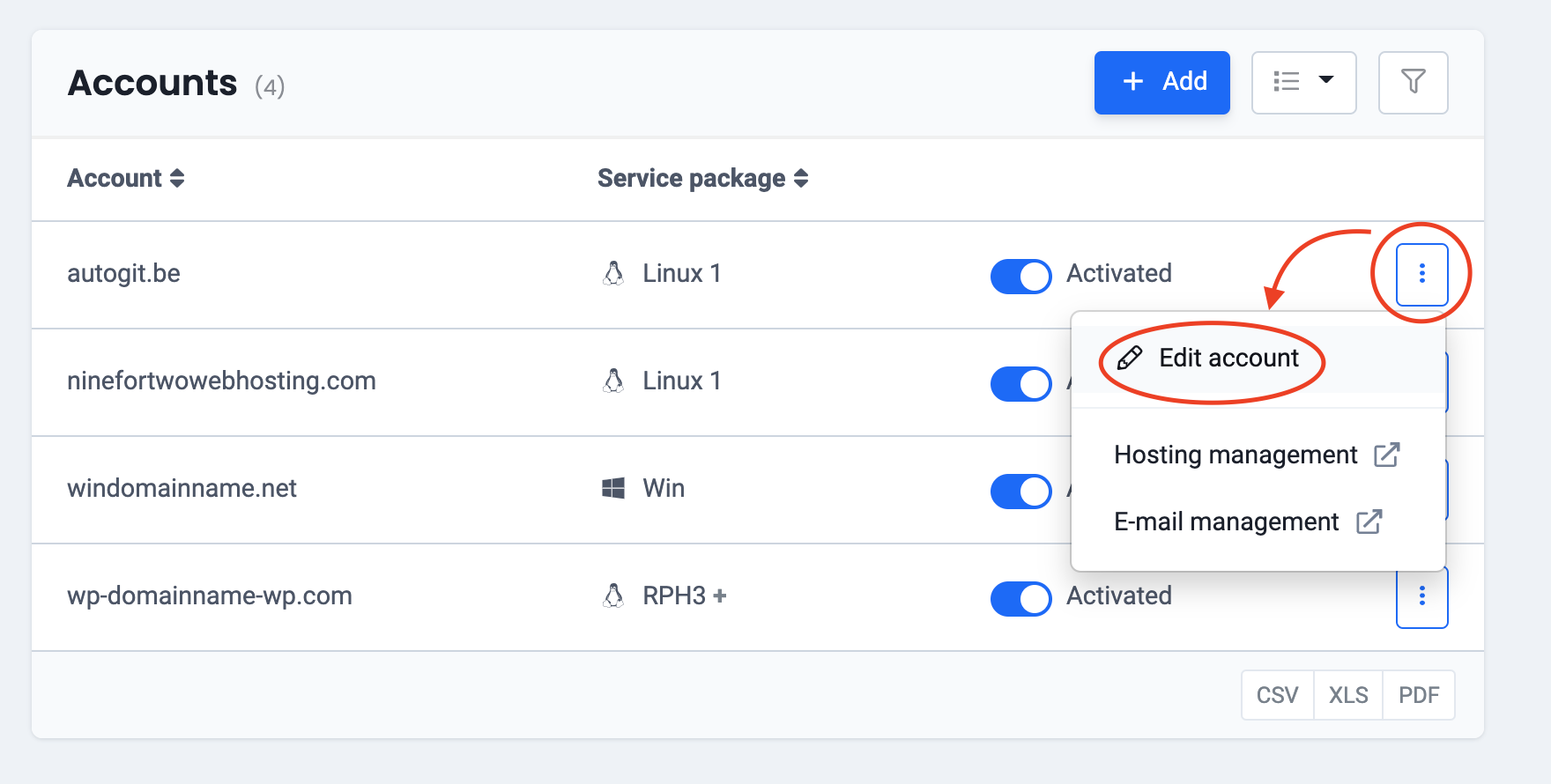
- Click on “Upgrade or downgrade service package”
- For “New service package” choose the name of a specific package.
The form will show you a table with the old attributes and the new attributes of that account. Arrows will tell you whether this particular feature will be increased or decreased. - Click on “Edit service package” to save the changes.
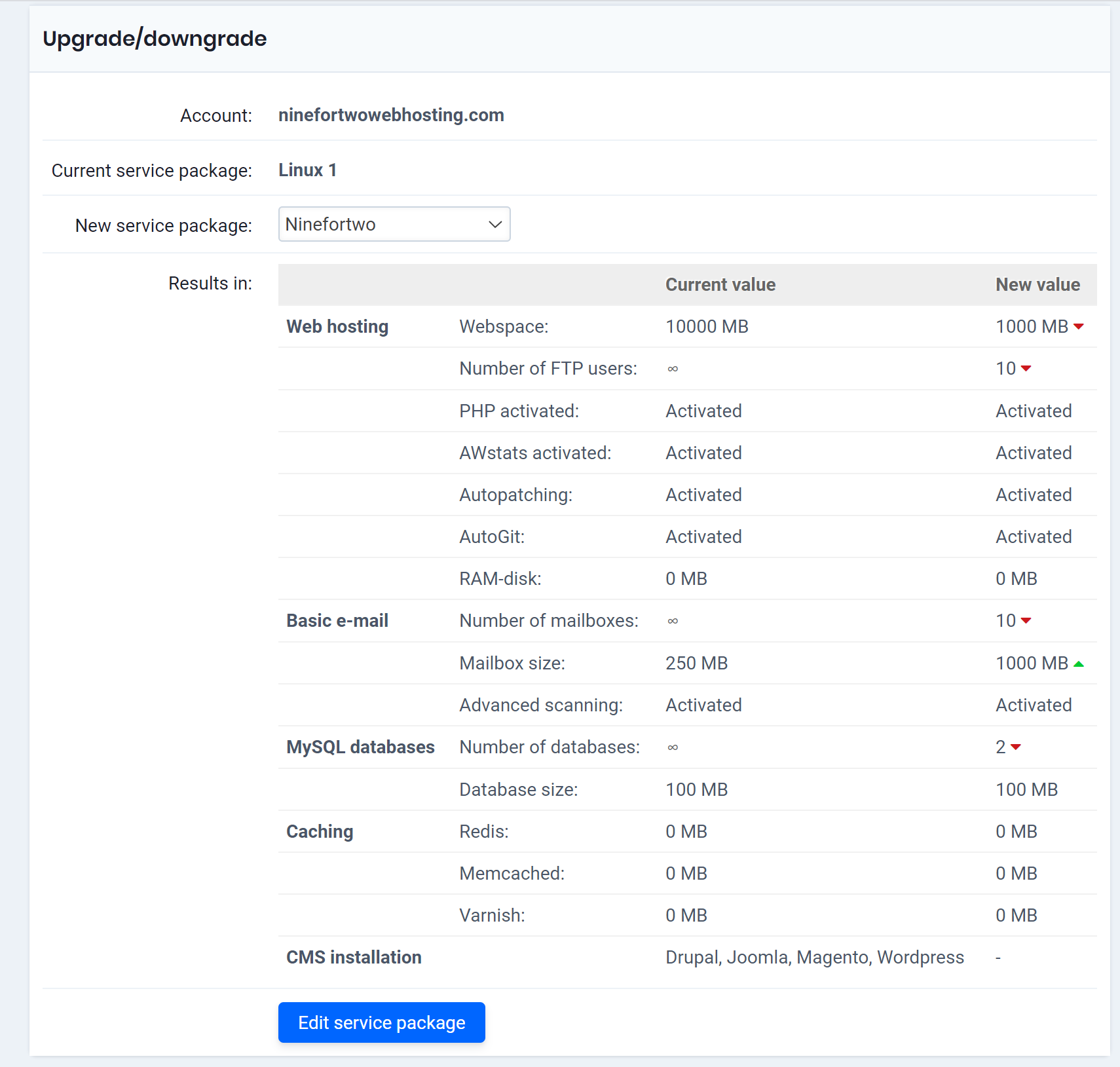
Or follow the instructions in this video:

