In this guide, you will learn how to add a product search field to your e-shop. This feature is only available in our Pro and Business packages. The function is available only if the e-shop module is activated on the project and is only used to search for products, ie not the general content of the pages.
- Click on the gear in the header.

- Select Advanced Settings.

- Next, Navline settings.

- Then Product Search.

- The Search icon is selectable, ie the field that must first be clicked.

- Or Search bar – that you can type in right away.

- The change must be published in order to be displayed publicly.
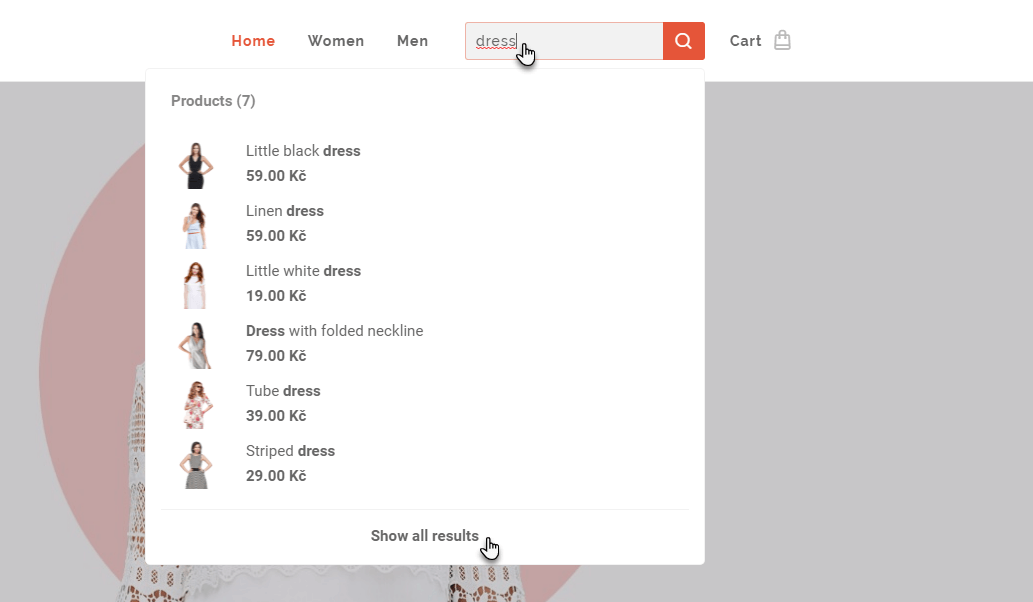
The Search field also has a whisperer and the user can select the Show all results option.
All results are displayed on a separate page.

