If you do not want content on your website to appear in search engine results, we recommend that you first lock the page before you add any content to it. This is because search engine bots are not able to access any password protected pages keeping your information and content safe.
1. To password protect a particular page, click Pages.
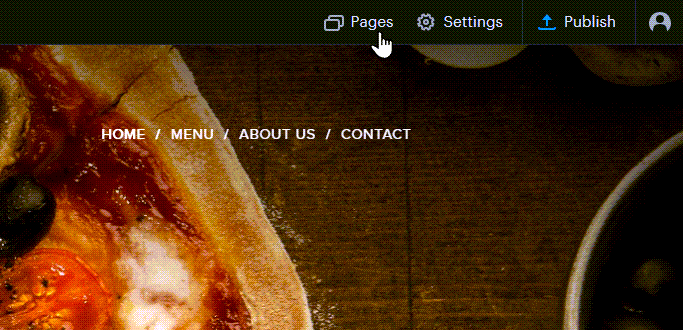
2. Select the page and click Restrict access to page. The button will be blue when the service is active.
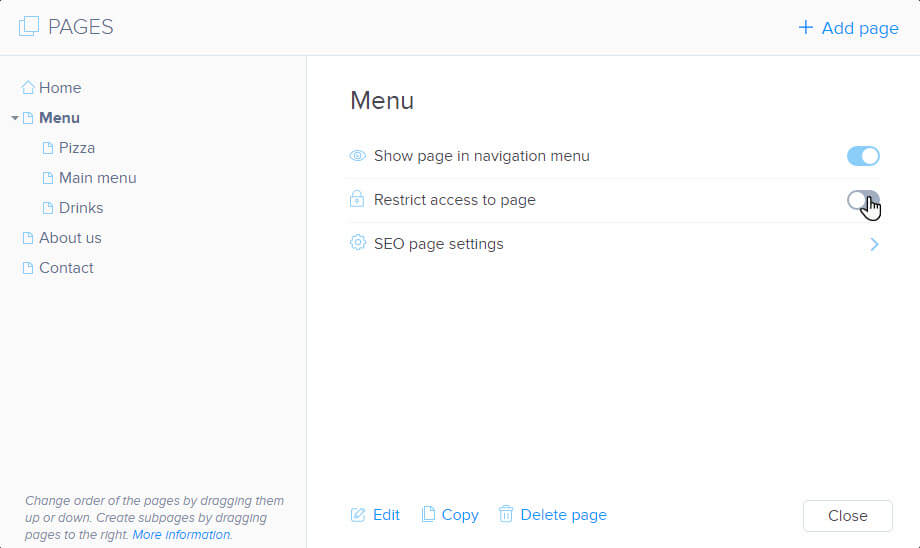
3. You can also create a new page that would be automatically password protected by choosing the Member area page template.
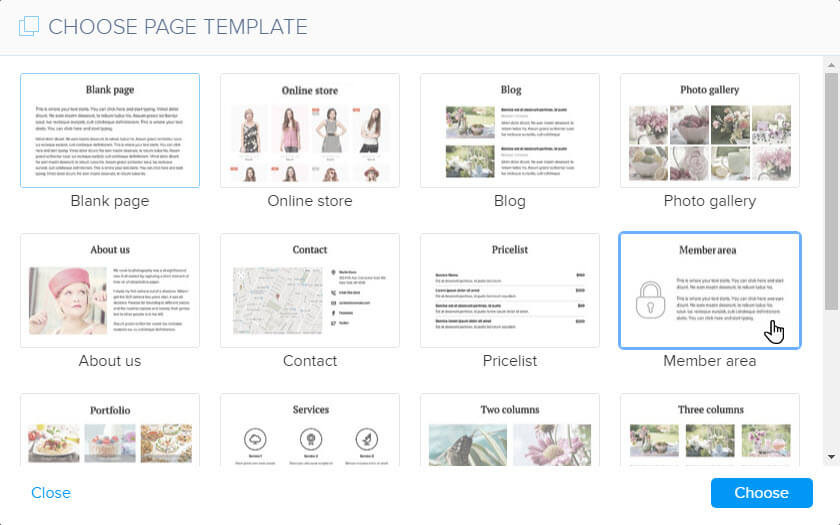
4. The system will now automatically create 2 pages:
- Member Login – this page is displayed when an unregistered user attempts to open a password protected page.
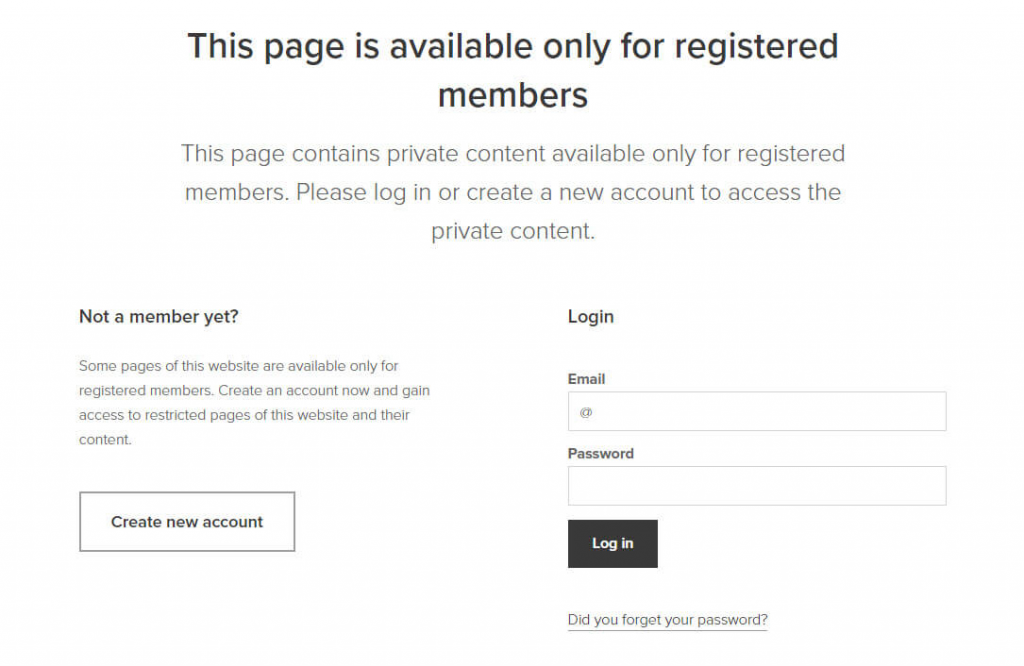
- Member Registration
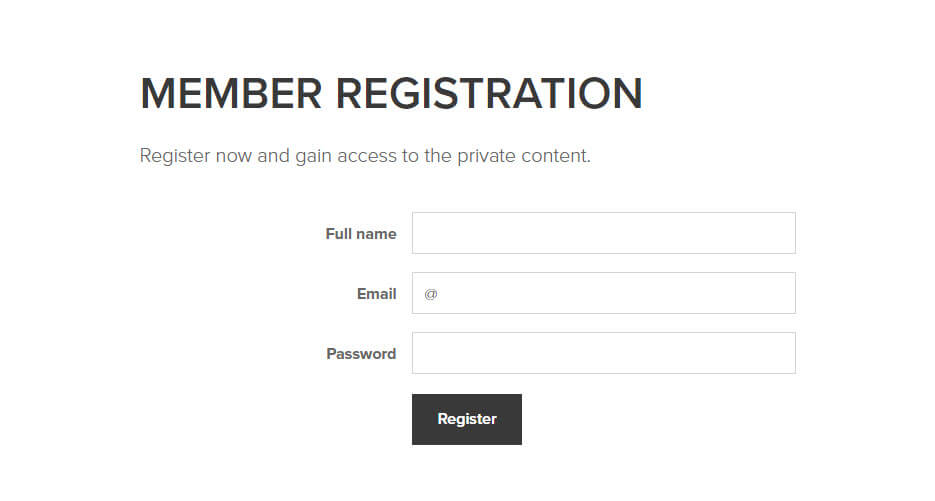
The member login and registration pages can be edited like any other page on your website. Pages of your website can also be renamed, hidden or displayed in the PAGES menu. You are not able to add any extra fields to the login form. However, you are able to add fields to the registration form if you are in need of other information about your users such as their addresses or phone numbers. You will be able to find information about your registered users in the administration of your website in the approved members list.
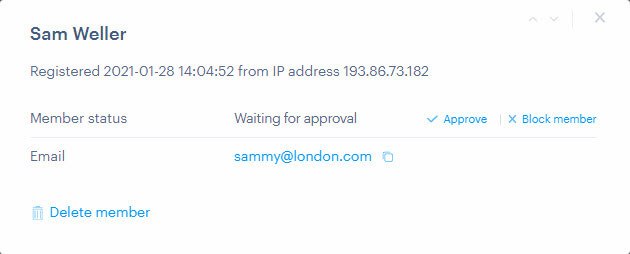
5. You can change the email address for notifications on the member registration page by clicking on Settings.
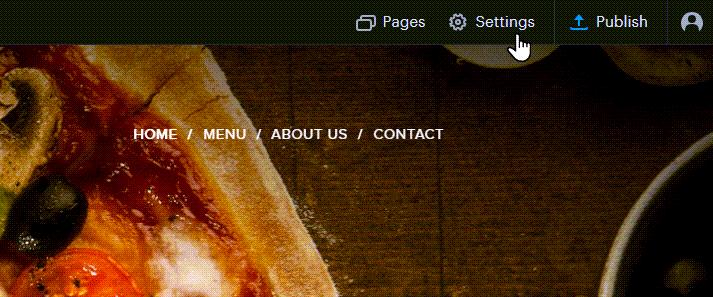
In the Website settings select Membership settings and then Change email.
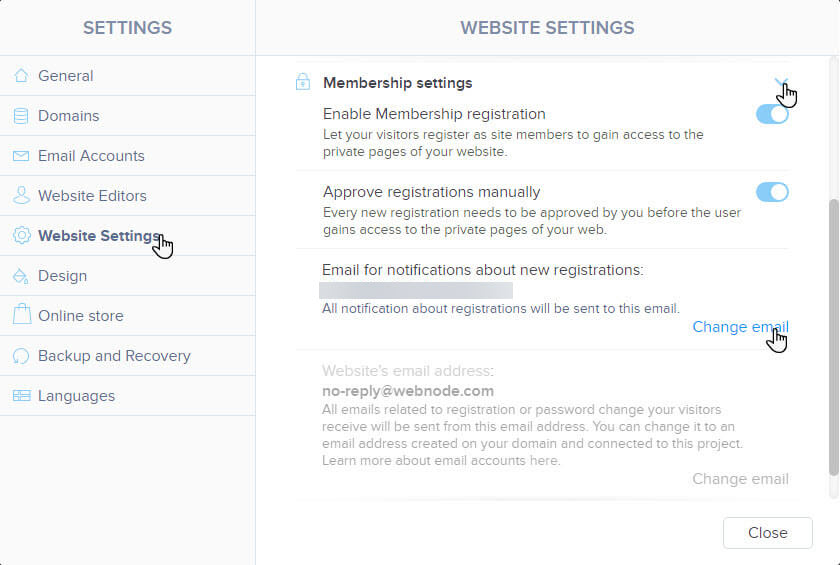
Tip: Password protecting your homepage will add the Membership Registration feature to your entire website.

