- Open Windows Live Mail.

- Switch to the Accounts tab and click on Email. Configure your email settings:
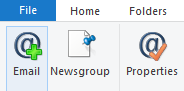
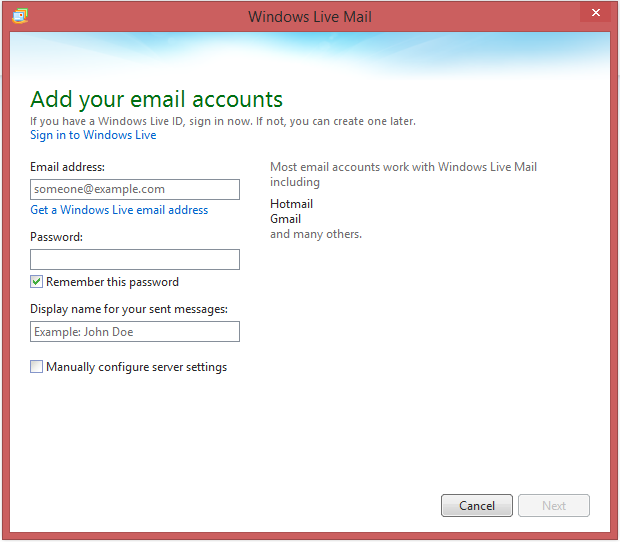
- Enter your email address.
- Enter your email password and tick Remember this password.
- Display settings.
- Tick “Manually Configure server settings”.
- Click on “Next”.
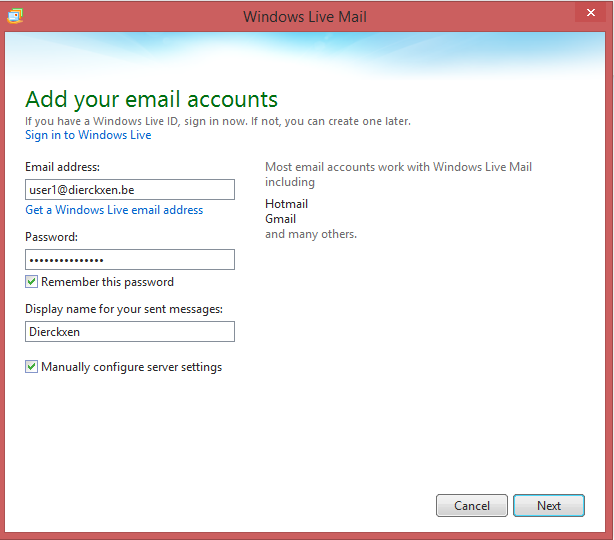
- Configure your server settings:
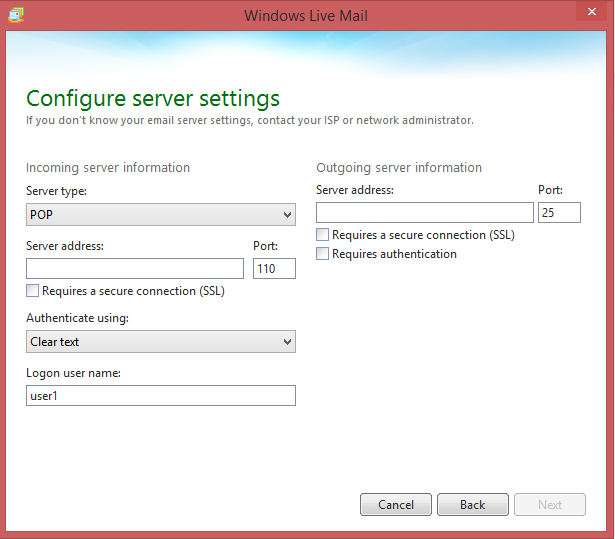
- Select your server type between POP and IMAP.
- POP3:pop3.mailprotect.be(port:110; SSL port: 995)
- IMAP:imap.mailprotect.be(port: 143; SSL port: 993)
- Copy your incoming server address from the control panel
- Check “Requires a secure connection (SSL)”
- Choose “Clear Text”
- Enter your email address for a Logon user name.
- Copy your outgoing server address from the control panel
- SMTP:smtp-auth.mailprotect.be(port: 2525; SSL port: 465)
- Check “Requires a secure connection (SSL)”
- Check “Requires authentication”
- Click on “Next”
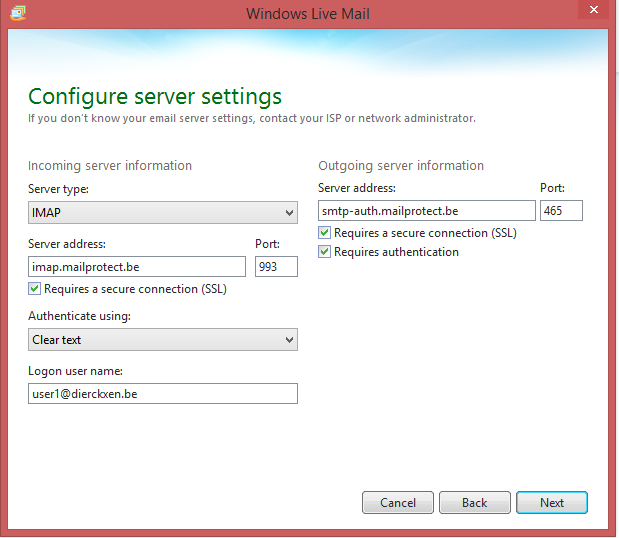

- Select your server type between POP and IMAP.
- Click on “Finish”
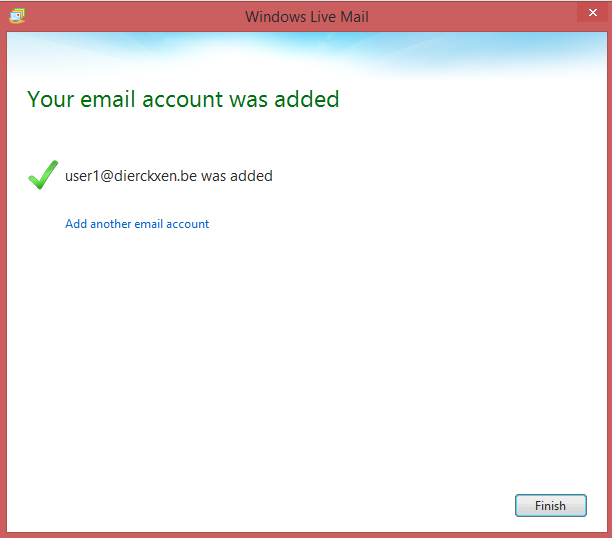
How to configure my Basic mailbox in Windows Live Mail (POP3/IMAP)? (basic mail)
Updated on 7 September 2020
Need Support?Contact Support

