- Open the Outlook app.
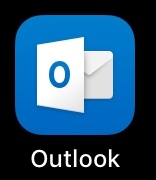
- Type in your Exchange mail address and tap on “Add account”.

- Type in your “Password” and tap on “Use Advanced Settings”.
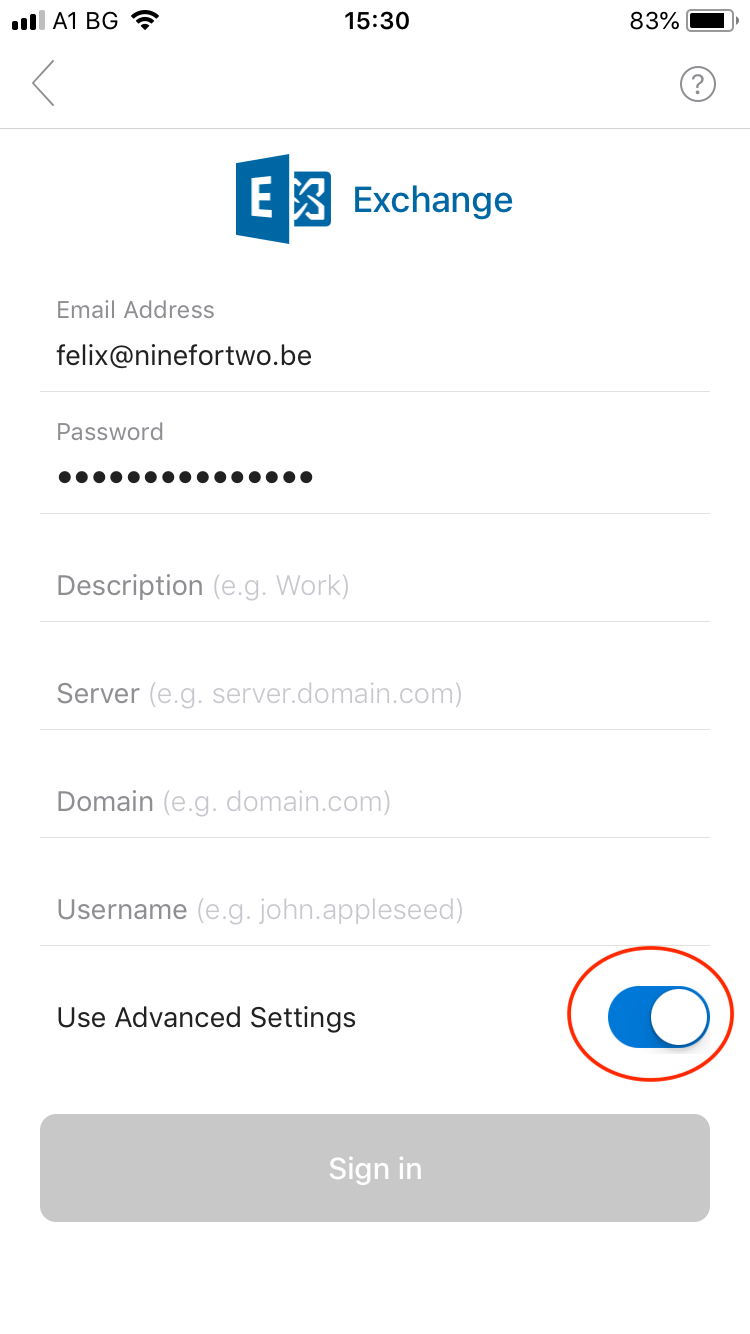
- On the next screen:
- Your full email address should be automatically filled in
- For the “Password”, repeat your strong password
- For Description, enter something that you associate this mail client with.
- For the server, enter “exchange.powermail.be”
- For the domain, enter “exchange.powermail.be”
- For the username, repeat your full email address
Tap on “Sign in”

- Your Exchange mail is ready.

How to configure my Exchange mail in Outlook for iOS?
Updated on 26 September 2022
Need Support?Contact Support

