Sometimes the mail client will accept your settings and declare the setup done, even though there is something missing. Then you will experience a strange behavior of your mailbox – it will receive but not send messages or vice versa.
Follow the instructions below to setup an exchange email account to your iPhone or iPad.
- First, access the section of your settings where you
- Unlock your iPhone / iPad
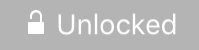
- Enter your “Settings” app
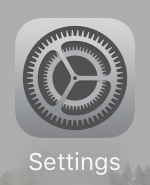
- Tap on “Mail”
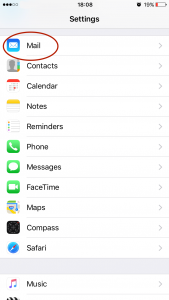
- Enter “Accounts”

- Here, find the option to “Add Account”
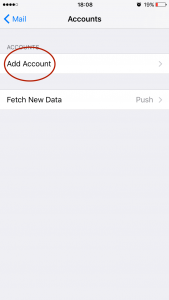
- Tap on “Exchange”

- Unlock your iPhone / iPad
- Write down:
- Your full email address, for example felix@ninefortwo.be
- The strong password you used to create the account in the control panel.
- A description that speaks to you. You will use that to make the difference between this and other emails accounts you have.

- On the next screen
- Your full email address should be automatically filled in
- For the server, enter “exchange.powermail.be”
- For the domain, type in “HMC”
- For the username, repeat your full email address
- For the Password, repeat your strong password
- Your description should be automatically filled in.
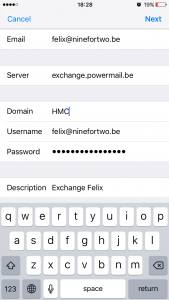
- Now, turn on/off the accounts you wish to sync with your phone. Then tap on “Save”
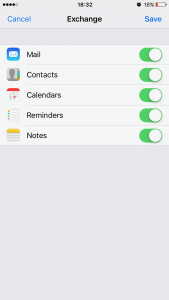
You are all set.

