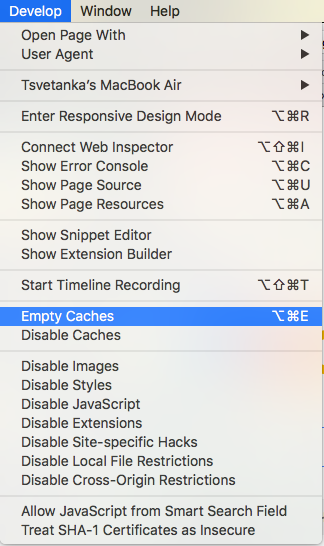Internet Explorer
- Go to right top corner and click on the three horizontal lines. From the dropdown menu choose “Options”.
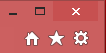
- Click on “Privacy & Settings” on the left site of the options page.

- Scroll down and find “Cached Web Content”. Click on “Clear Now”.

Edge
- Click on the hub button at the upper right corner of your screen.

- In the “Clear Browsing Data” section click on “Choose what to clear”

- Select at least “Cached data and files” and click on “Clear”
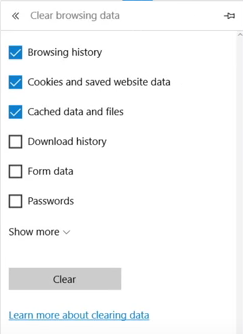
Firefox
- Windows
- Go to the upper right corner of the page, open the drop-down menu and click on “Options”.

- Choose “Privacy & Security” from the menu on the left.
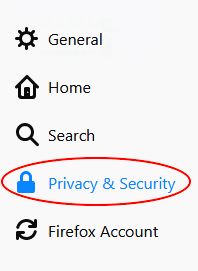
- Go to “Cookies and Site Data” and click on “Clear Data”.
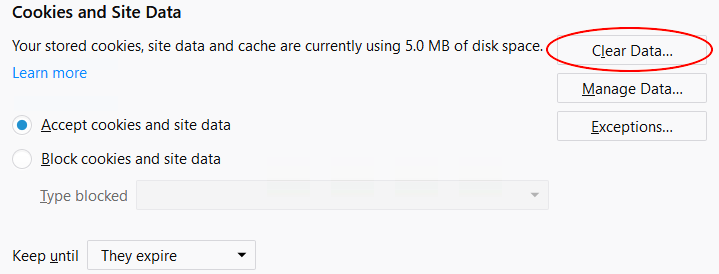
- Go to the upper right corner of the page, open the drop-down menu and click on “Options”.
- Mac
- Click on the settings button at the upper right corner and choose “Preferences”

- Switch to the Advanced panel

- Switch to the “Network tab”

- In the “Cached Web Content” section click on “Clear Now”

- Click on the settings button at the upper right corner and choose “Preferences”
Chrome
- Click on the settings button at the upper right corner and choose “More tools” > “Clear browsing data”.

- Check the dropdown at the top look for the amount of data you are deleting
- Select at least Cached images and files
- Click on “Clear browsing data”
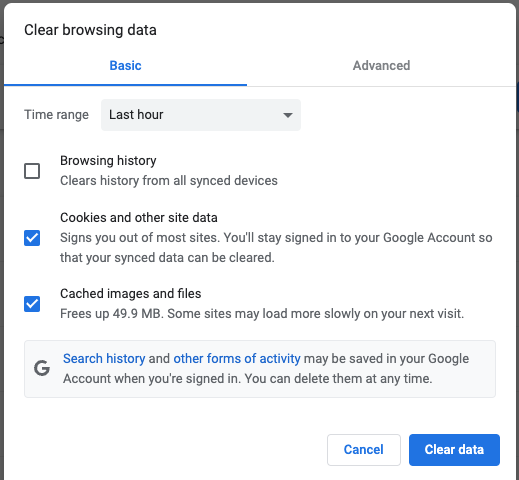
Safari
- Navigate to the top and click on “Safari”

- Follow “Preferences” > “Advanced”

- Check “Show Develop menu” in menu bar

- You now see the “Develop menu” at the top. Follow “Develop” > “Empty Caches”.