In this article, we’d like to show you how to make the most out of the SEO features available in our editor.
Some features are already preset, so you don’t have to worry about them. Others will need your attention. Let’s take a closer look at the titles and descriptions of your pages, keywords, URL addresses, picture descriptions, secured connection with HTTPS and responsive web design.
Title
The page title is a crucial element for both visitors and robots indexing your website into databases. It tells website crawlers what your page is about and if it’s relevant to the visitor’s query. It can also convince potential visitors to click on your link and choose your website from among all the websites displayed in search results. That’s a pretty impressive superpower, so make sure you’re using it to your advantage.
Where can you find titles?
We can usually come across titles in the search results of Google and other search engines. They create a clickable headline and typically look like this:
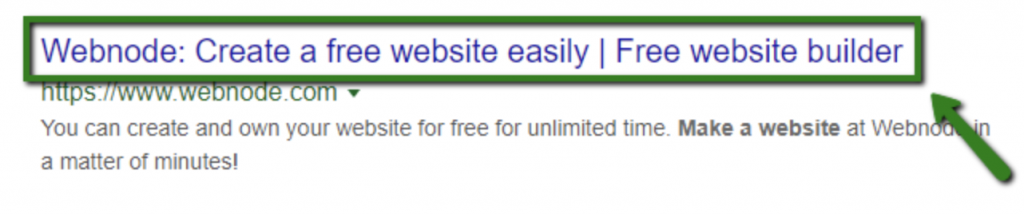
You will also see them in previews of social posts and anytime somebody shares your website on social media. Besides that, titles are also displayed in the browser tabs. If you are one of those people constantly working with too many opened tabs, titles make navigation between them much easier:

How to write a good title
A title should provide a short and fitting name for a specific page to give both Google and visitors a clue about its content. For that reason, titles shouldn’t be repeated for any other page of your website. Also, not only the main pages deserve their own title, every single page of your website should have one.
The length of the title depends on the characters used. The maximum length at the moment is 600 pixels which fit approximately 60 standard characters. If the title is too long, it won’t be displayed fully. Better keep it short so it’s also easier to read.
If you want to use keywords, mention them at the beginning of the title. It’s this part of the text that usually catches the attention of readers as they’re browsing through search results. Just don’t overuse them. Search engines won’t like your titles if they’re just stuffed full of keywords and very little meaning.
If you have some space left, you can also add a brand name. It’s enough to mention it at the end of the title. If it’s a strong brand, Google will sometimes add it to your title automatically.
What happens when you don’t create a title?
In most cases, it will simply show the name of your website. Just remember that this name is not your domain name, but rather the name that you chose for your SiteBuilder project when you first created it. You can change it anytime; in your editor, click on “Settings” in the upper right corner and you will see this editing option under the section “Website Settings”:
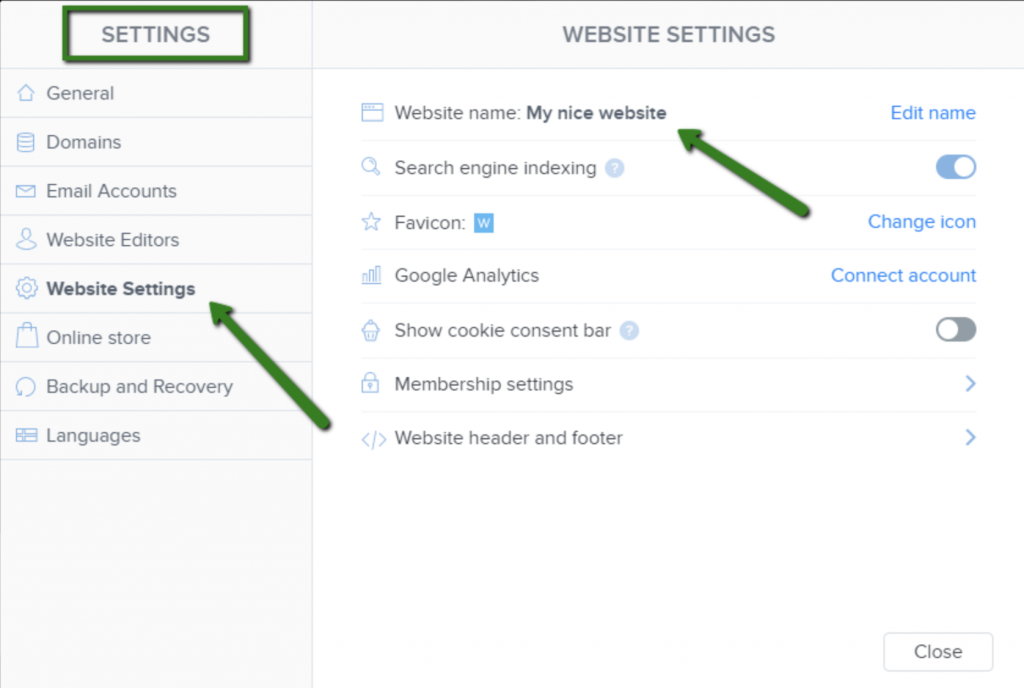
Google might also decide to ignore your titles and show another text. You can’t really influence when it happens, but it’s usually for one of these reasons:
- you have too many keywords in your title
- your title doesn’t match the question of the visitor
- Google thinks the title doesn’t accurately describe the content on the page
That’s just another reason why you should pay attention to all your titles.
How to set up titles in SiteBuilder
Have you got an idea for a catchy title that’s going to convince people to visit your website? You can easily set it up in your editor. Just click on the button „Pages“ at the top right, click on a page name and you will see the title under the SEO page settings:
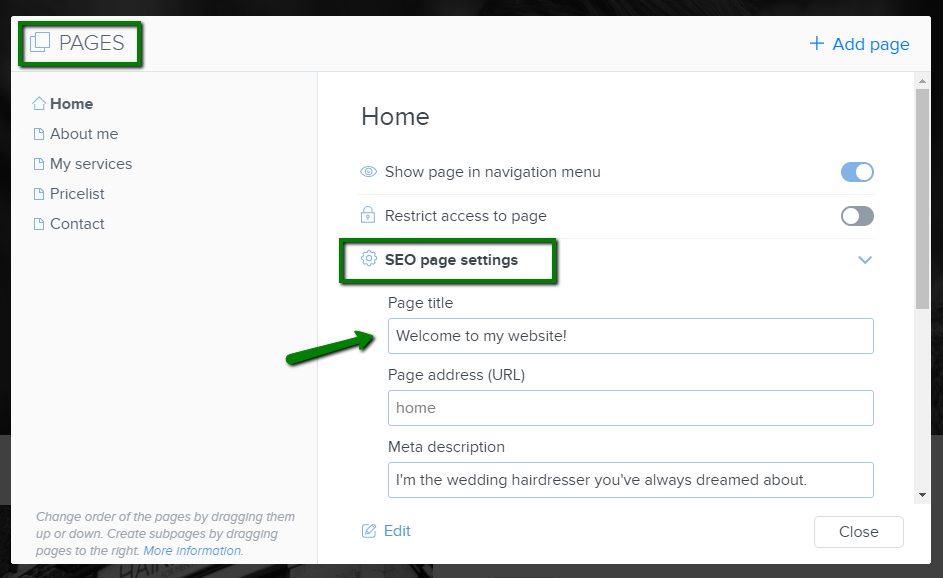
Description
Let’s be honest, how many times have you decided not to click on a link in Google just because its description looked suspicious?
A description works almost the same way as the title – it’s displayed in search results and on social sites and it should be unique for every page. If you don’t fill it out, it’s going to show the first seemingly appropriate text from your website; that is usually any text that’s written on the top of a page. That‘s not always the ideal solution.
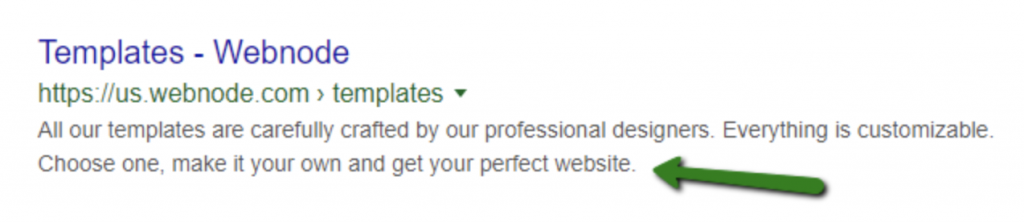
Unlike titles, descriptions are created for visitors of a website and are not a direct factor in influencing your position in search results. Description provides a short summary explaining what readers can find on that particular page and why it’s interesting or helpful for them. Think of it as an advertisement. If you have no idea what to write in your descriptions, imagine you want to explain what’s happening on that page to your friends but you can only use one sentence.
You can also get creative with your descriptions – target sales, promote special offers, or show important information such as your contact info. Just make sure your descriptions are not too long. The limit at the moment is 160 characters which translate into 2 or 3 short sentences.
You can write your descriptions in the same space as titles – in “Pages” under the “SEO page settings“:
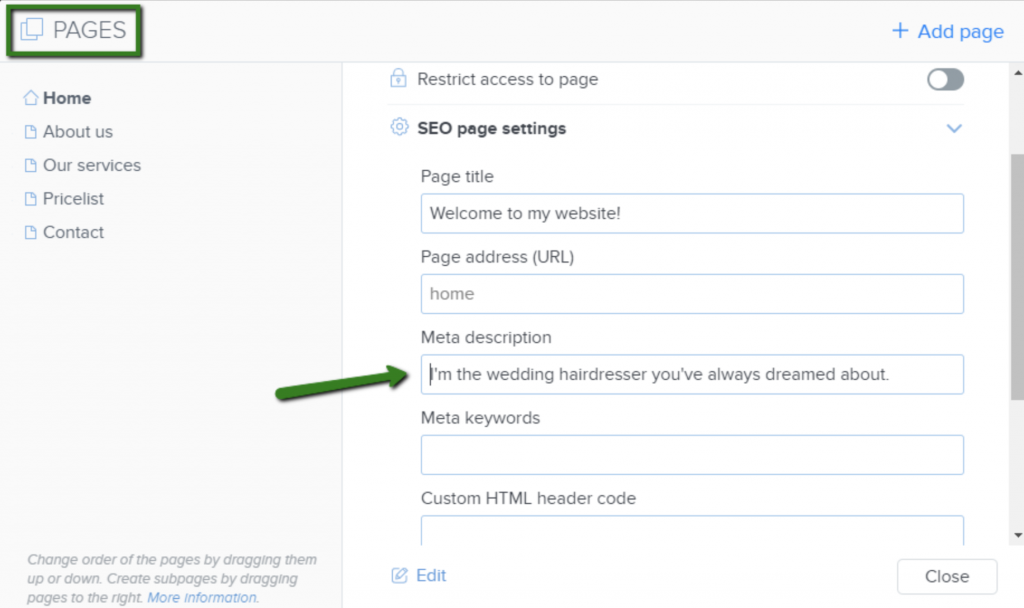
Keywords
In general, keywords are crucial in context to how you communicate with your visitors and what you want to share with them.
It’s definitely not a good idea to fill your content with a bunch of keywords written one right after another. This used to be a common practice in the past when search engines were just starting out. Website owners could trick them into promoting websites with most keywords regardless of their real quality. Nowadays, Google can easily detect if you stack keywords into texts just to achieve a better position in search results. In return, you will be ignored or even penalized.
Instead of playing tricks, try to do it naturally. Your reader shouldn’t particularly notice any keywords, but those words should still subconsciously direct the reader’s attention to important content. It sounds like an easy task, right? The good news is that if you write high-quality content, keywords will find their way into your texts.
But how to decide what kind of keywords you should use? Knowing your target audience can help as well as spying on your competitors. If you want to go into more detail and be sure you’ve covered your options, you can use various keyword researching services available online, like one created by Google itself: https://ads.google.com/intl/en/home/tools/keyword-planner/
Meta keywords
So far, we’ve looked at keywords that are incorporated into texts, titles and descriptions to spark the interest of website visitors.
Besides that, our editor offers an option to add keywords into a „meta tag“. Meta tags signal to various search engine robots what to expect on a specific page and how to categorize these pages in a website database. Google ignores these meta keywords, but other smaller and local search engines can still take them into account.
Meta keywords can again be inserted into the SEO settings of every page.

What kind of keywords should you use?
Now comes the tricky part. Let’s start with advice applicable to all types of keywords – unless you are a pioneer in your field, use more specific rather than generic keywords.
Here’s an example. You are a plumber and you want customers to find you online. If you search for a generic word „plumber“, you will see thousands of results. Not all of them will be connected to what you meant to search for and your long-established competitors will definitely have all the lucrative spots covered. If, instead, you search for more specific long-tail keywords such as „plumber Chelsea London“ or „cheap plumber Chelsea London“, your website will stand a much better chance there.
How does it work? Pretend you are the customer for a moment and try to search for something. Chances are you’ll intuitively search for several words, a whole sentence (e.g., how to create a website for free) and maybe even a location. You’ll likely see fewer websites listed in the search results but most of them will be highly relevant to what you’ve searched for. Giving search engines specific information allows them to better filter through all the websites in their databases and show the right answer. Make sure your website is ready for this and focus on those long-tail keywords.
When you’ll be compiling a list of them, it’s not necessary to come up with hundreds of keywords for a single page. It’s better to find only a few, let’s say up to 20, but all of them highly relevant. You can also use keywords in your domain name, but remember what we said about this in our previous article.
Custom URL address
In the SEO page settings, you can also set up custom URL identifiers. These make the navigation around your website smoother. Also, doesn’t a long URL full of strange characters, question marks, dashes and whatnot look suspicious? Clear and simple URL will appear safe and your visitors will immediately know what that page is about.
Our editor will automatically use whatever you set as a page name also for the URL identifier, but you can change it in the SEO page settings:
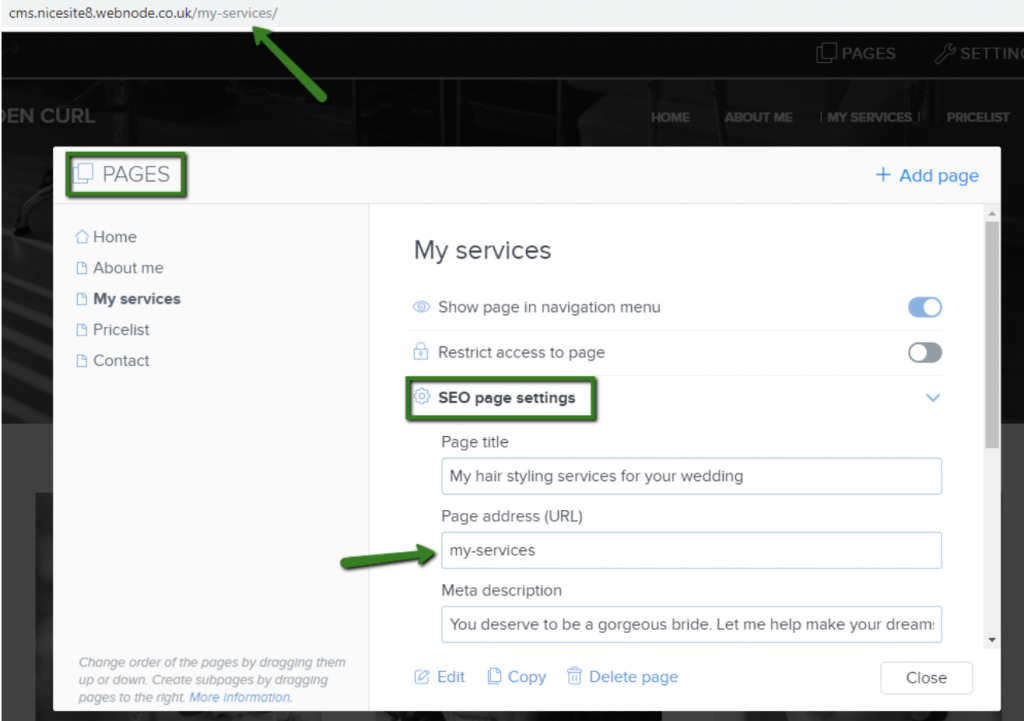
Pictures
A lot of website owners have no idea that their pages can be googled through images. Users tend to look either for specific pictures or for websites which will provide more context to pictures. With the number of people searching among images on the rise, it would be a shame to overlook such an opportunity for publicity. Your images could still reach a good position even for very generic keywords.
How to get your pictures indexed by Google?
Pay attention to their names. Before you upload images to the editor, give each file a unique name clearly describing what’s on the picture. We also recommend filling out the picture descriptions which will then be indexed as the „Alt“ text.
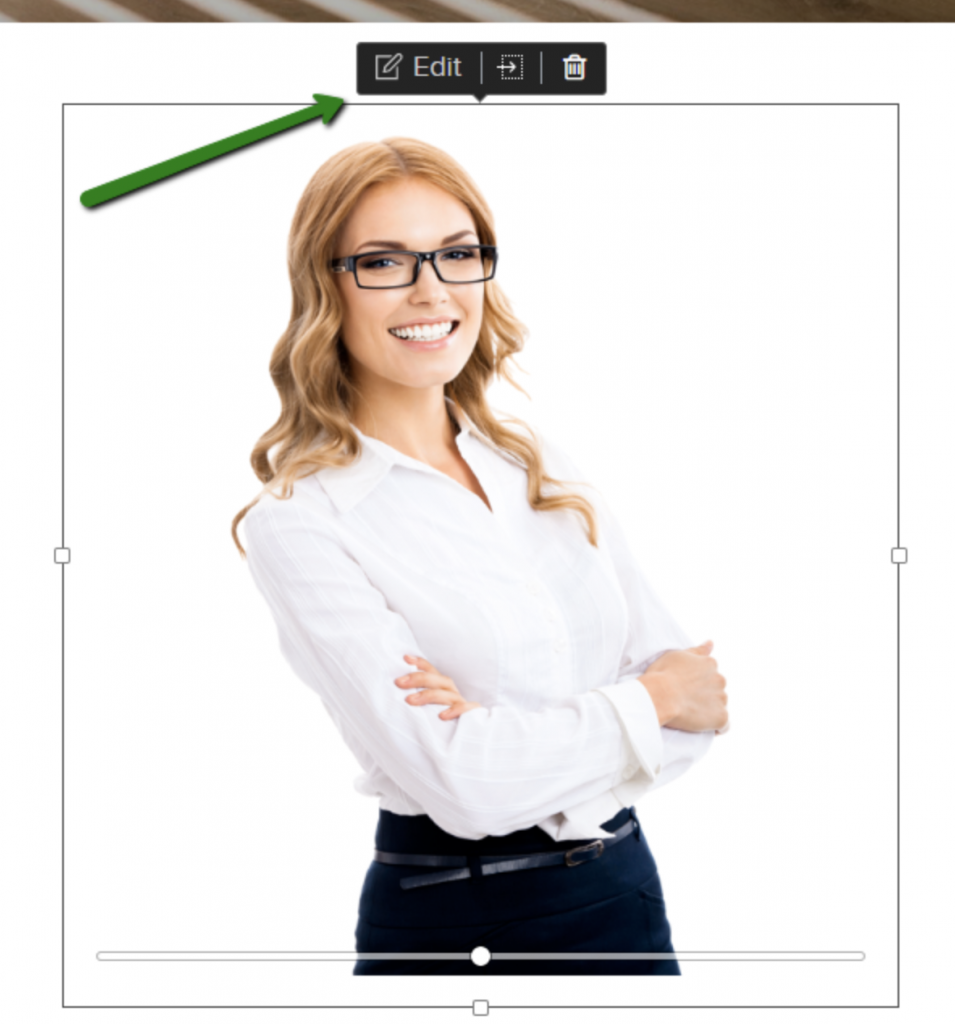
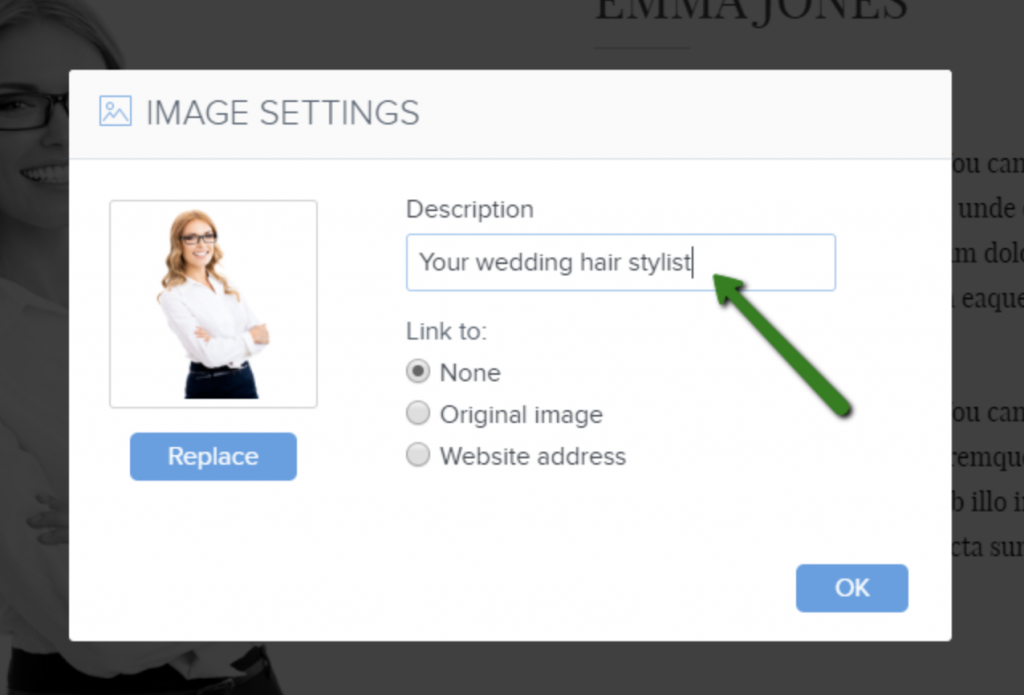
Alt text will improve the website’s accessibility as it is processed by screen readers when describing pictures to visually impaired visitors. At the moment, search engines also can’t recognize what is displayed in a picture. Tell them what to expect in the description and they can index your pictures much better.
HTTPS
You’ve surely noticed that some websites are labeled as „Not secure“ by your browser and you’re advised not to open them. To put it simply, this warning means that these websites can’t provide a secure connection and the information you enter when visiting them might get stolen.
If you create a website in SiteBuilder, we will automatically generate an SSL certificate which provides encryption and guarantees safe access to your website. You don’t have to do anything at all and your website will be a safe place for your visitors.
Even when you register your own domain with us, transfer a domain from another provider or assign a domain to your website, we will give it the same certificate. We will automatically take care of everything necessary.
Responsive design
There are a lot of articles written about how Google prioritizes mobile versions of websites. We will discuss that in detail in the last article of this series; right now, we’d like to mention something that’s connected to how your website is displayed on mobile phones – responsive design.
Responsive design means that your website will seamlessly adjust its appearance to fit the type of device where it’s displayed. You will build your website on a computer, but it will look great and natural even on your tablet or smartphone. It’s a great advantage and good news not only for your position in Google but mainly for your visitors, who won’t be scared off by a bad looking mobile page.
This is, again, something you won’t have to worry about in SiteBuilder. All of our templates come with responsive design. If you want to test how it works, open a website on your smartphone or simply drag your browser window smaller and you’ll see your published website automatically adjusting to fit the screen.
A few more words
Remember what we said in the previous article about the importance of content? It still applies. Everything we mentioned in this article is the cherry on the top to make websites even more attractive for visitors or easier to index for search engines. None of these features on their own can give your website a boost unless the content is good as well. But that doesn’t mean you should overlook them. Use every opportunity for improvement. If you don’t, your competitors surely will.

